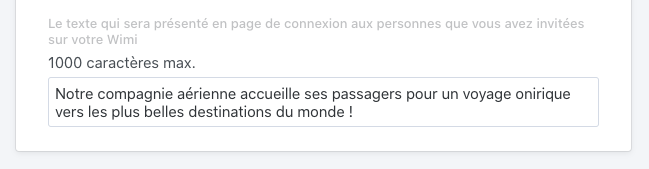Learn how to customize the interface of your Wimi.
Table of content
How to customize the interface of your Wimi?
Click on the name of your Wimi account, above Home, then on Settings and on Personalization.
Add your organization logo
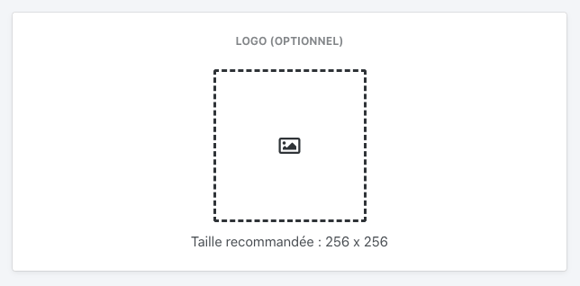
To add your company logo, click in the dotted area and select the image of your choice.
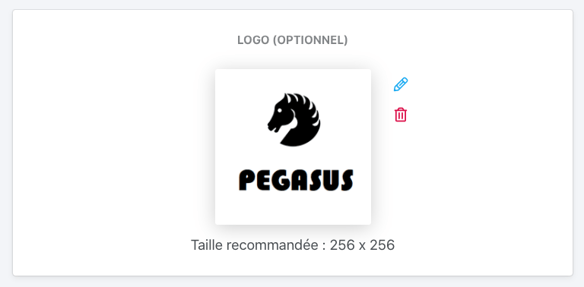
To change the image, click on the pencil and choose your image. To delete it, click on the trash.
Modification of the invitation email
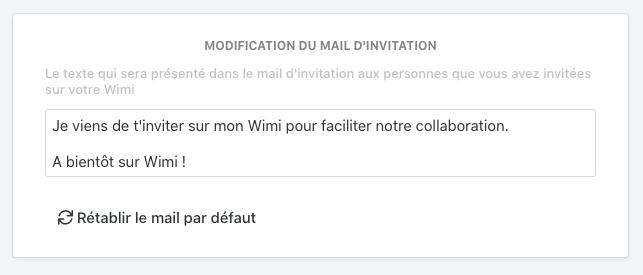
You can customize the text that will be sent to the people you invite on Wimi or restore the text proposed by default.
Adding a background photo to your login page
To make your Wimi login page more attractive, you can add a background image.
We recommend a size of 1920 x 1080 pixels for optimal rendering.
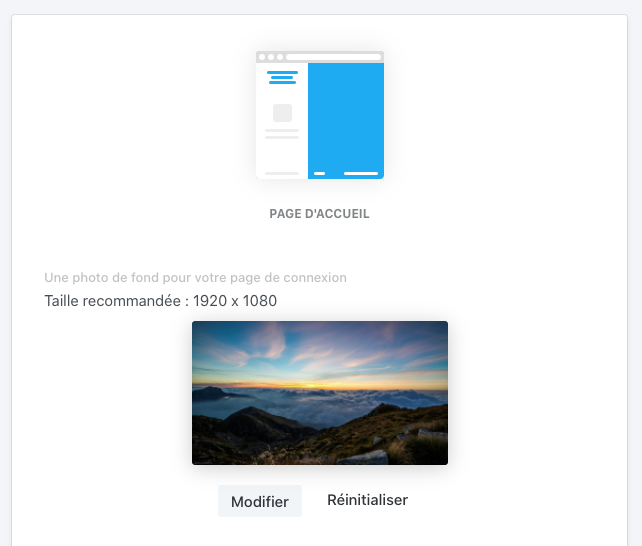
Adding a presentation text for your guests
You can add a presentation text highlighting your organization when connecting your users. This text will be added to the Wimi login page.