How to avoid version conflicts on a file or document?
To avoid version conflicts on a file or document, go to the Documents module of a Workspace.
Two methods to avoid version conflicts on a file or document
Method 1: Lock the document
- Click on the Options (three vertical dots located on the line of the file).
- Click the Lock option.
An orange lock appears next to the file to indicate that it has been locked by the user. Hovering over the lock will allow you to see who is using the file.
Only the user who has locked a file can send a new version of the same name.
Other users will have to rename the file to send their version (there will be 2 real files in the end).
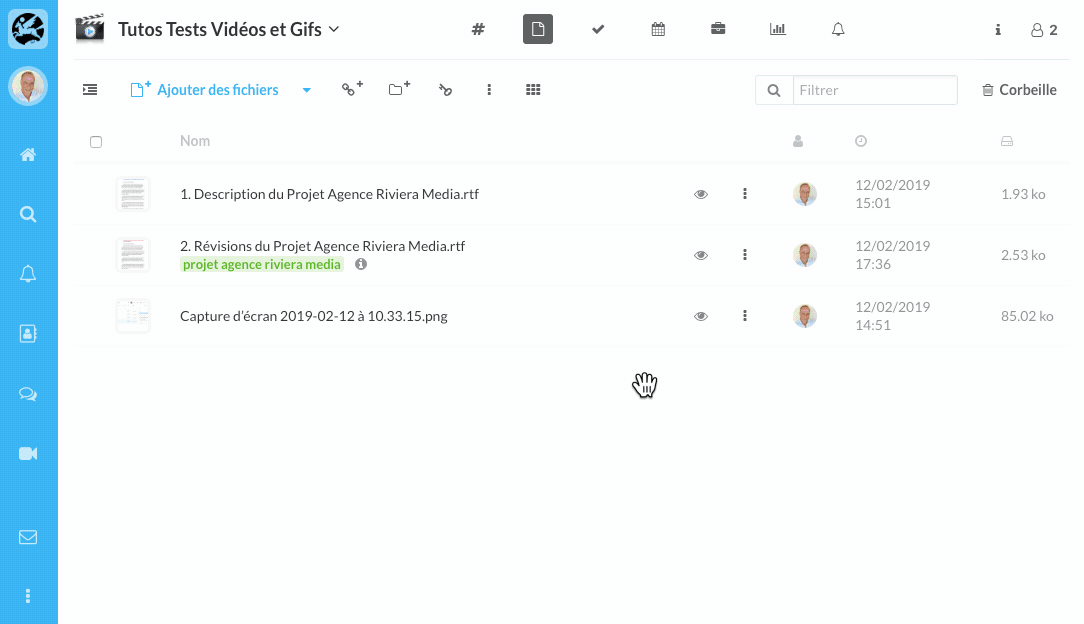
Method 2: Online editing (Google Doc, etc.)
Wimi allows you to edit your documents via Google Doc by linking your Google account to your Wimi account. The documents are transformed into editable documents (in .html format).
They must be converted to be the original format of your initial file(.doc, .xlsx, etc.). This action is carried out via Wimi or from Google.
On Wimi
- Click Restore to recover the original file.
On Google
- Click on "Download in format" to download a copy .doc, .xlsx, .rtf, etc ... of the version published online on Google
- Send the file to the folder in your workspace.
The file name will be "Copy of + the original name of your file".
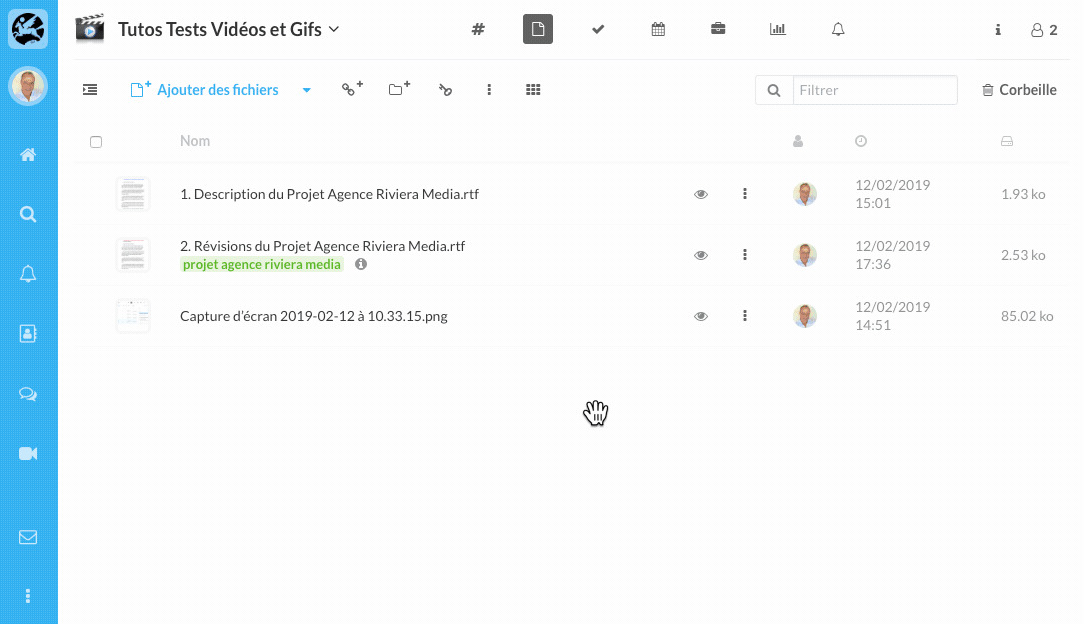
NB: The metadata (descriptions and tags) are not integrated into the new file, remember to copy them if you want to keep them. Some online document editing solutions allow participants to work on the same documents at the same time, provided that these users do not work on the same fields or data in the same document.
