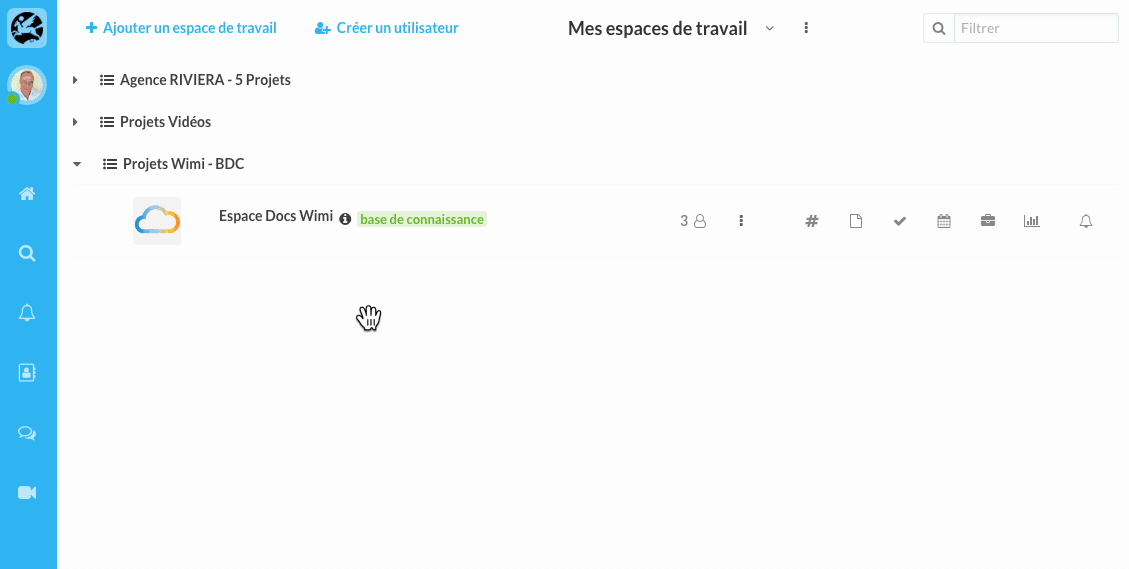Find out how to create or modify a tag and use it on different elements within Wimi.
Table of content
How to create a Tag?
- Click on the gear of the Wimi Preferences then click on Tags.
- Click on + Add tags.
- Enter the list of Tag names of your choice (press the Enter key to validate a tag and type the following Tags).
- Click on + Create to validate the creation of Tags.
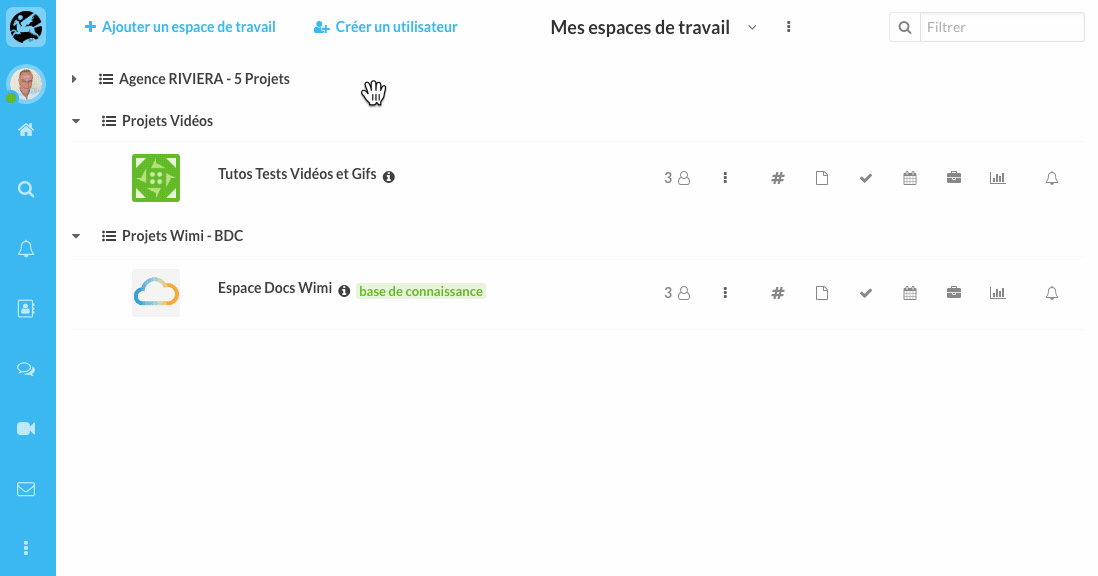
How to modify, color, delete your Tags?
- Click on the Options of the relevant Tag (the 3 vertical dots).
- Click on the desired option: Rename, Color or Delete Tag.
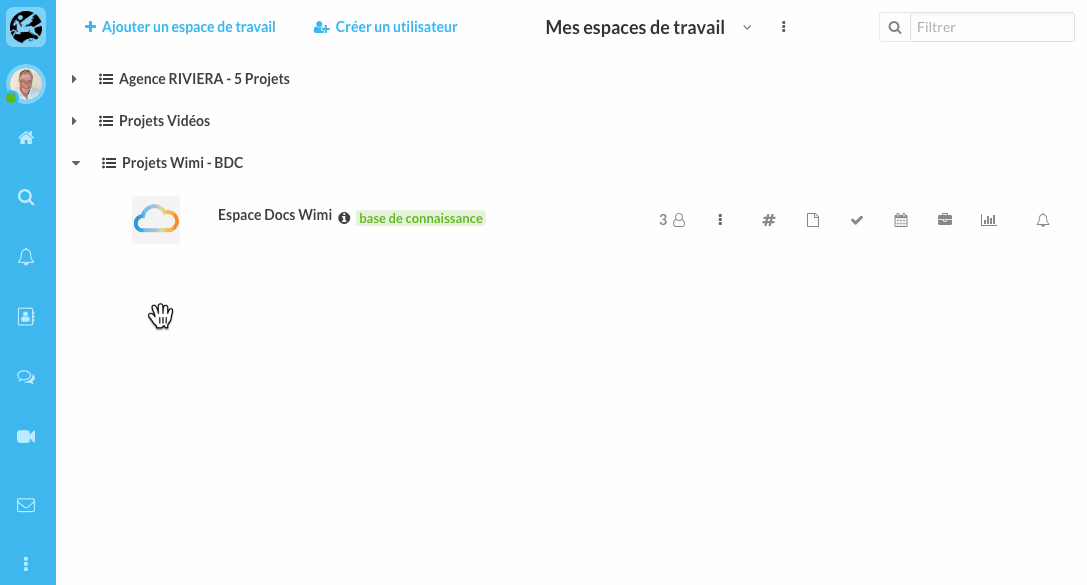
How to import Tags?
- Click on Import and select the CSV file from your computer.
- Click on Choose / Open to validate the selection of this file.
- Click Import to start importing Tags.
An info bubble tells you how many tags have been successfully imported.
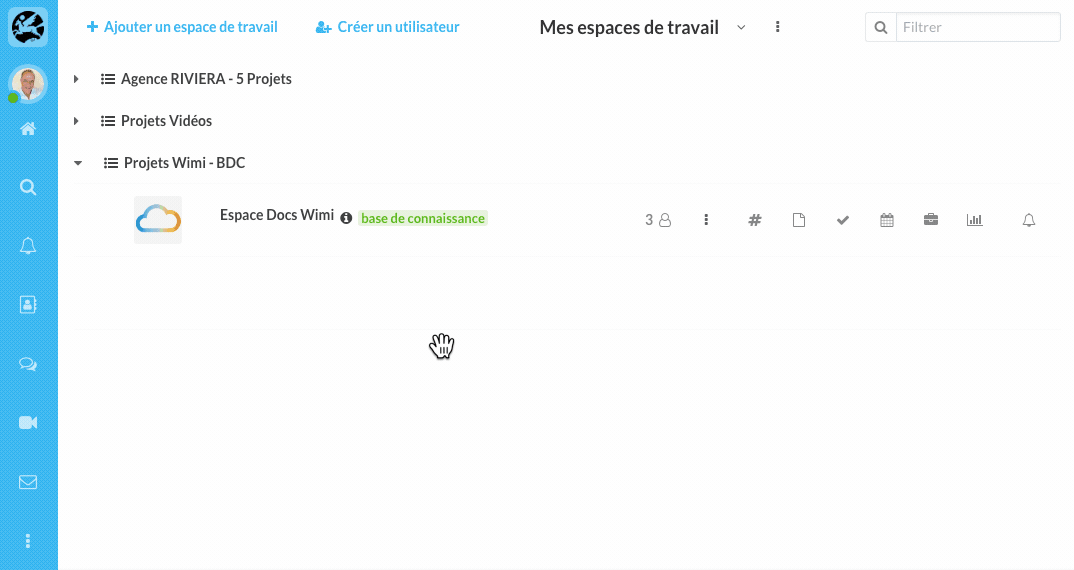
NB: The name of the 1st cell of your CSV file must have the name: tag_label so that your listed tags are taken into account during the import.
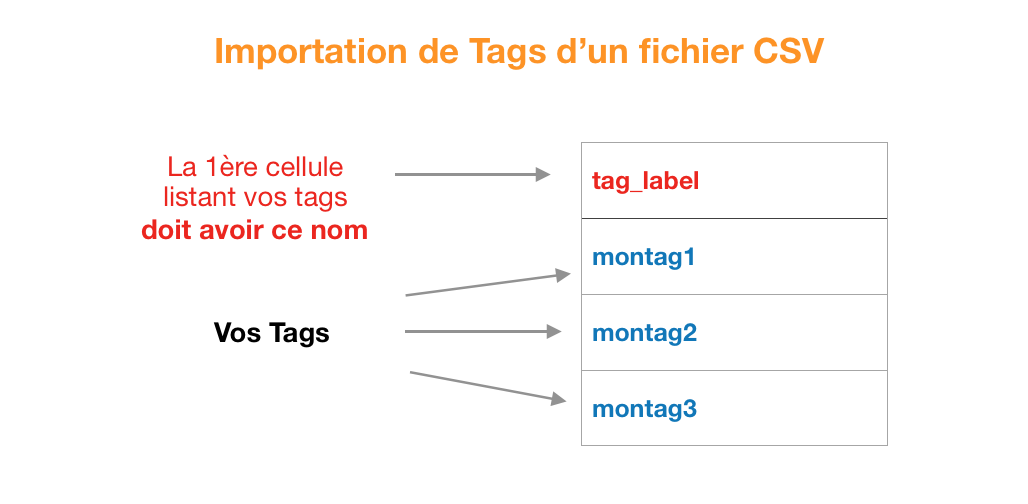
How to find a specific Tag?
- Click in the Filter field.
- Enter the Tag you are looking for.
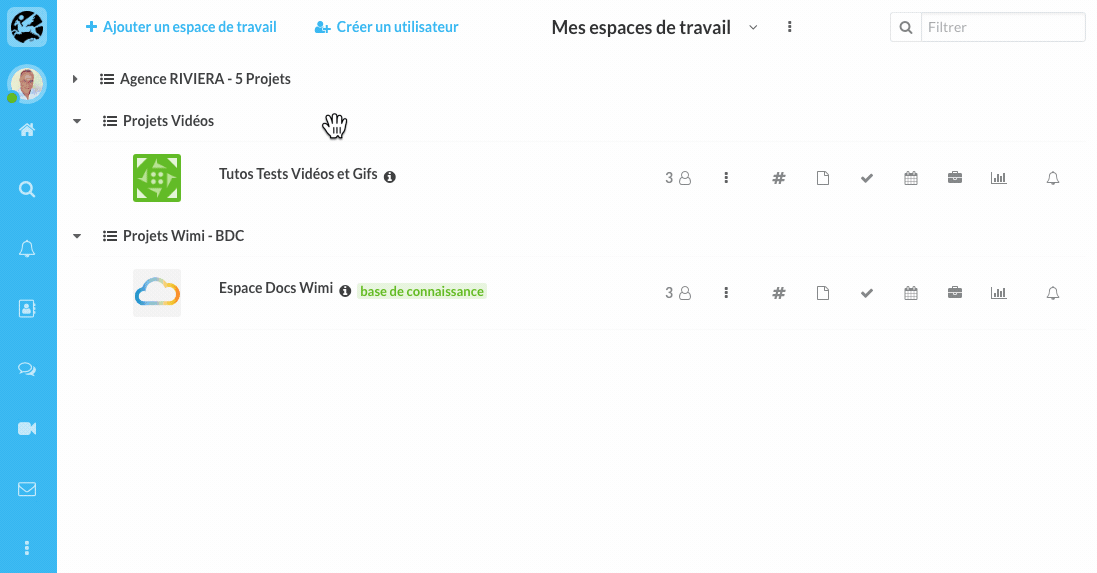
How to merge tags?
Merging multiple tags into one tag
- Check the tags you want to merge (column to the left of the Label).
- Enter a new Tag name.
- Click Merge.
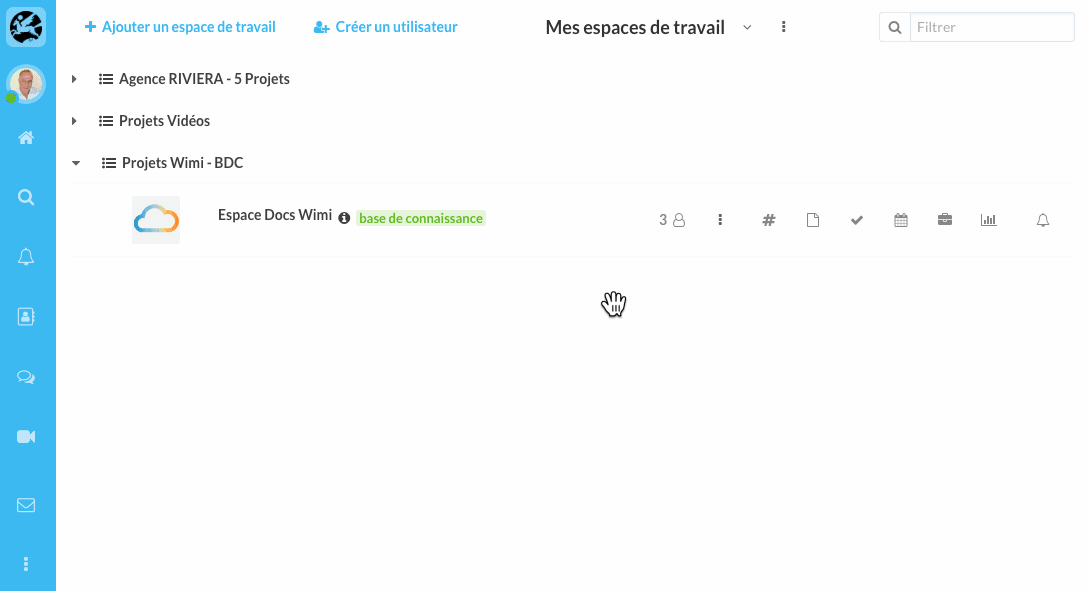
How to merge a tag with another tag ?
- Click on the options (...) of a Tag and click on Merge.
- Give the Tag a name.
The previously selected Tag will be merged into the newly named Tag.
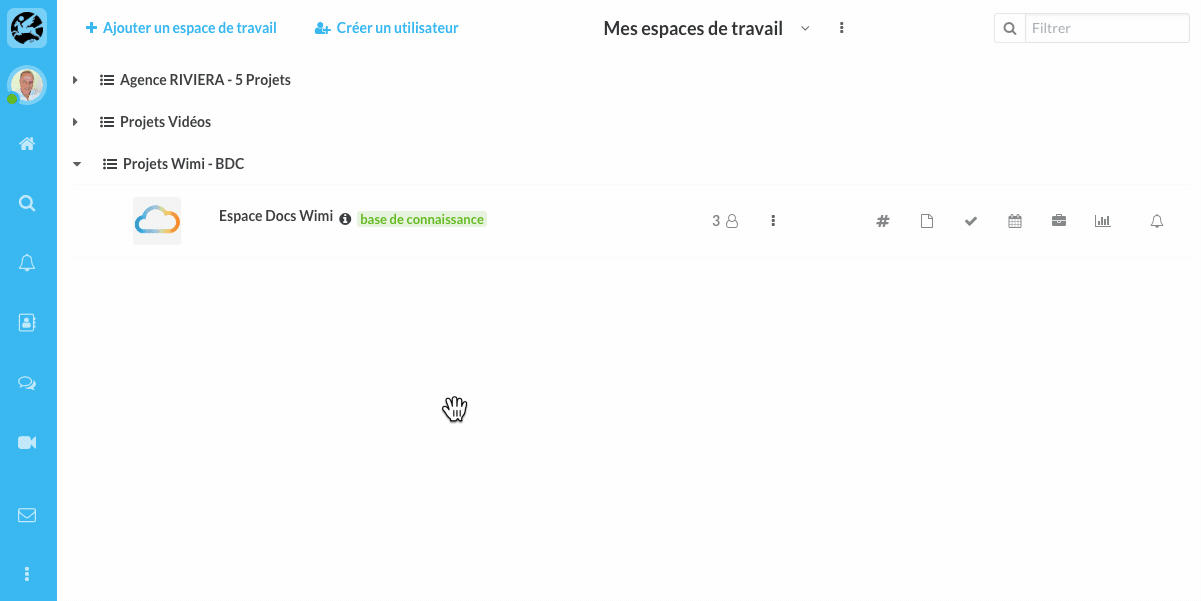
How to add tags to a file, a task, a web link, a group of users?
How do I add tags to a file?
- Click on the Documents module of a workspace.
- Click Details in Document Options (...).
- Go down to the Tags section (visible on the right in the details panel).
- Enter the tag(s) to associate with the document.
- Press the "Enter" key to confirm.
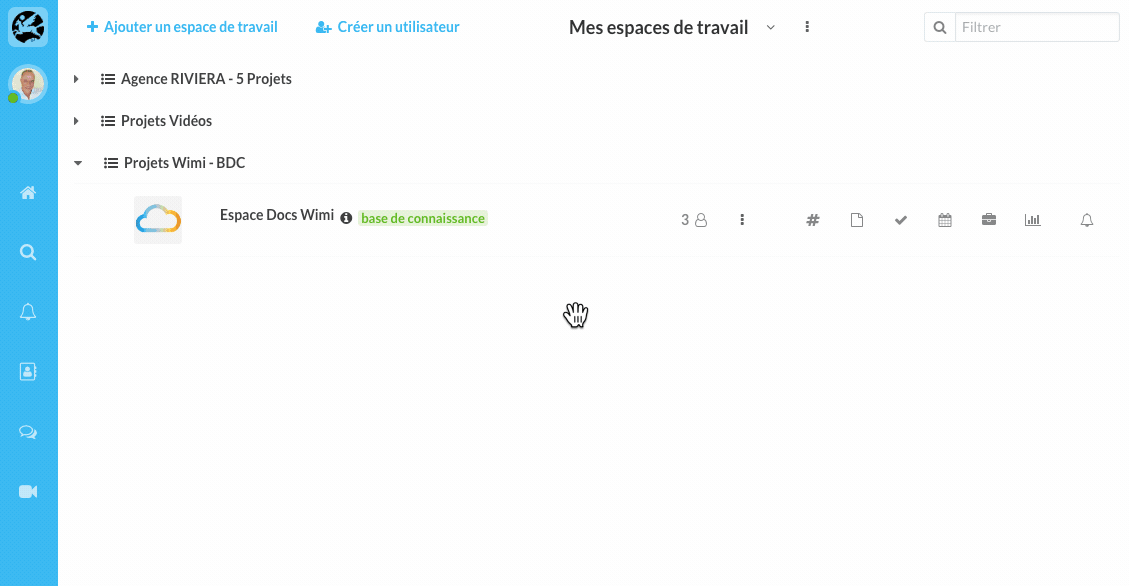
NB: If you want to add several tags, separate them with commas "," or press the Enter key.
How do I add tags to a task?
- Click the Tasks module of a workspace.
- Click on the Task for which you want to add one or more Tags.
- Go down to the Tags section (details panel on the right).
- Enter your Tags.
- Press the Enter key to confirm.
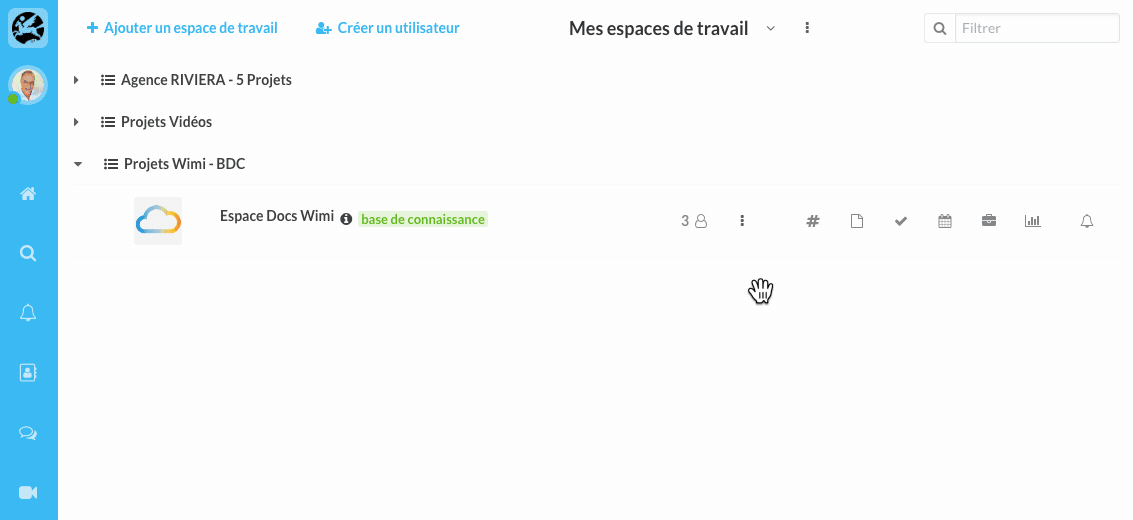
How do I add tags to a user and user groups?
-
Click on the gear of Preferences of Wimi then on User.
-
Click on the user concerned by the addition of the tag(s).
-
Go down to the Tags section (details panel on the right).
-
Enter the Tag(s) for the user.
-
Press the Enter key to confirm.