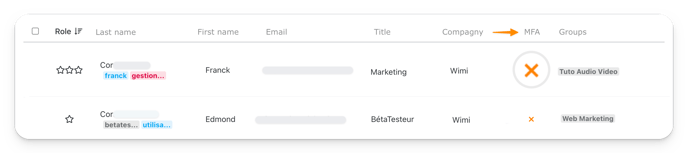Find out how to enable or disable MFA authentication on a Wimi account.
Table of contents
The activation or deactivation of this feature is reserved to the administrators of your Wimi account.
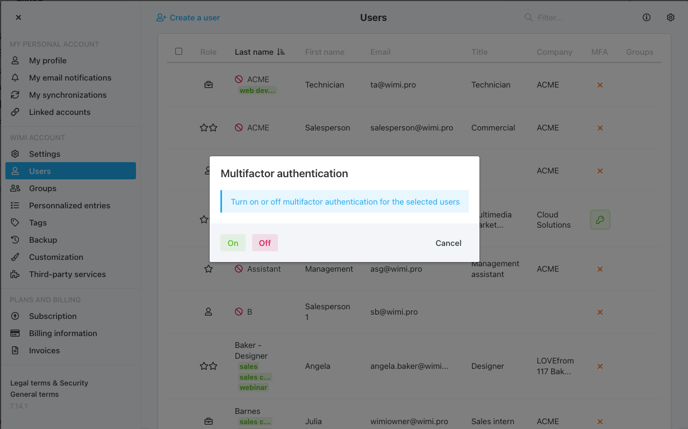
How do I enable MFA authentication for one or more users?
Go to the Settings of your Wimi account.
- Click on the Users section.
- In the MFA column, click on the orange cross
 of the user you want to activate.
of the user you want to activate.
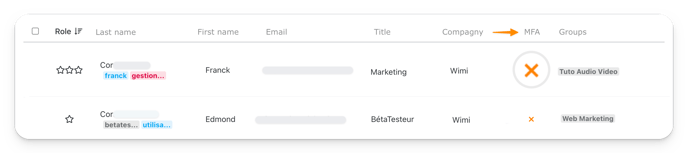
-
- or select the users of your choice by checking the box
 (1st column),
(1st column), - Click on the MFA option
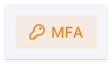 at the top of the window,
at the top of the window,
- or select the users of your choice by checking the box
- Click ON, to enable MFA in the multi-factor authentication window that appears.
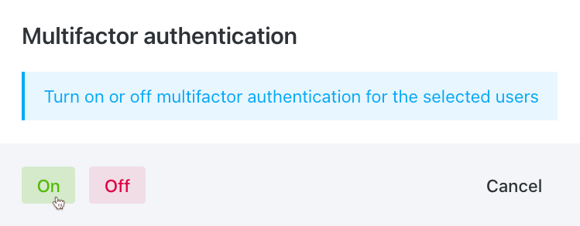
- A green key
 is then displayed in the MFA column, confirming that authentication is enabled for the user(s) concerned.
is then displayed in the MFA column, confirming that authentication is enabled for the user(s) concerned.
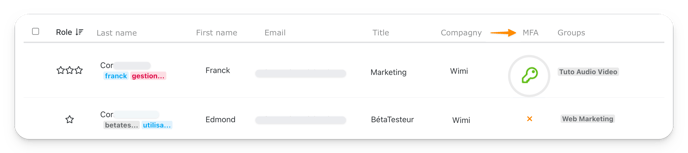
Upon activation, these users will be required to use the Wimi MFA app available on iOS and Android to log into the Wimi account.

How to disable MFA authentication for one or more users?
Go to the Settings of your Wimi account.
- Click on the Users section.
- In the MFA column, click on the green key
 of the relevant user,
of the relevant user,
- or select the users (by checking the box
 in the 1st column),
in the 1st column), - Click on the MFA option
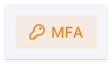 at the top of the window,
at the top of the window,
- or select the users (by checking the box
- Click OFF, to desactiv MFA in the Multi-Factor Authentication window that appears.
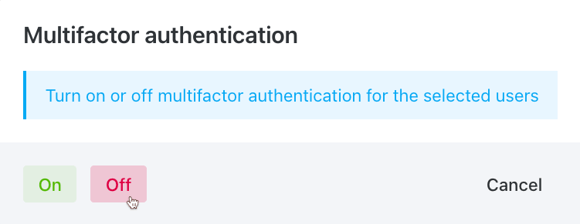
- An orange cross
 will appear in the MFA column, confirming that authentication is disabled for the user(s) concerned.
will appear in the MFA column, confirming that authentication is disabled for the user(s) concerned.