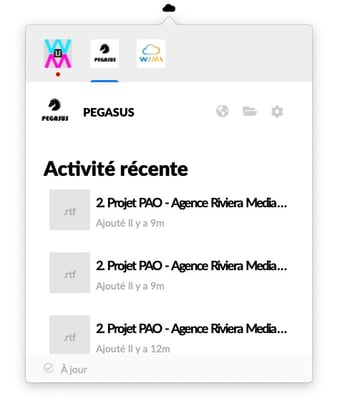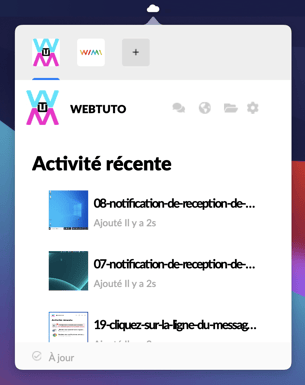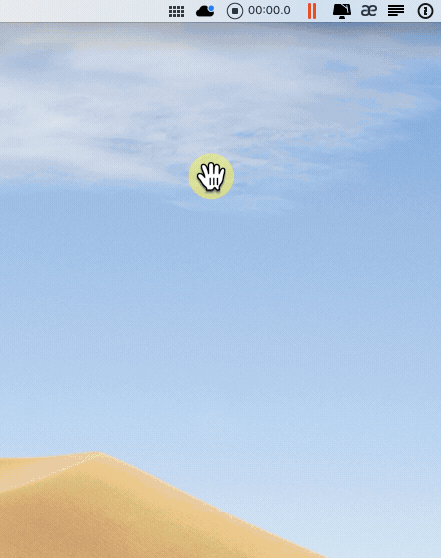Find out how to track activity from Wimi Drive.
Wimi Drive lets you track what's going on in your workspaces.
Track activity from Wimi Drive on macOS
- Wimi Drive detects any changes to your files or folders on your workspaces.
Wimi Drive displays this info bubble a few minutes after a change on your files or folders in your workspaces.

(info bubble located under the Wimi Drive icon from the menu bar of your Mac).
Click on this info bubble and Wimi Drive will display the Recent Activity section.
You can also access it manually:
- Click on the black cloud then on the image of your account (here Pegasus Account).
Track activity from Wimi Drive on Windows
- Wimi Drive detects any changes to your files or folders on your workspaces.
Wimi Drive will display this notification after a change to your files or folders in your workspaces.
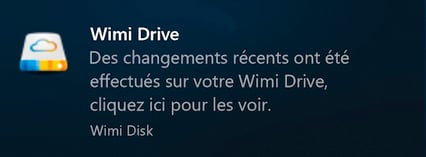
(notification located in the lower right corner of Windows above the taskbar).
Click on this info bubble and Wimi Drive will display the Recent Activity section.
You can also access it manually:
- Click on the Wimi Drive icon located in the Windows task bar.
- The Recent Activity appears in the Wimi Drive window.
- Click on the file of your choice and Wimi Drive will open the folder that contains it.