Find out how to manage the notifications you receive on Wimi.
Table of content
- Drag your mouse over the touchpad in Wimi’s preferences and click on My Account
- Click My notifications by email
- Define for each workspace the notification status you want.
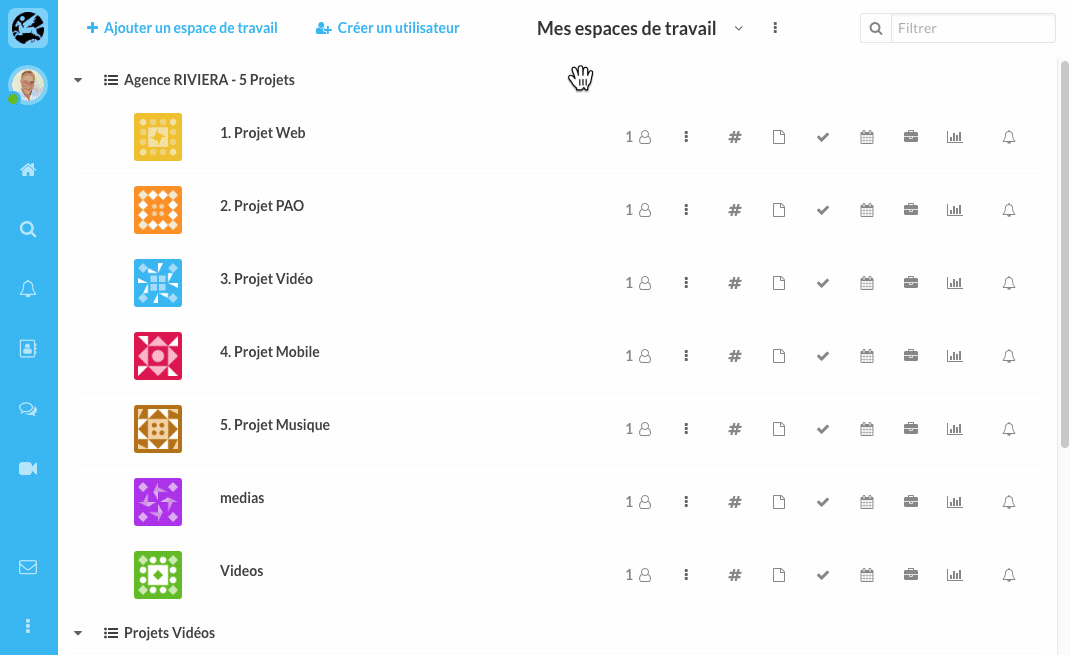
Click successively on the icon to change its status
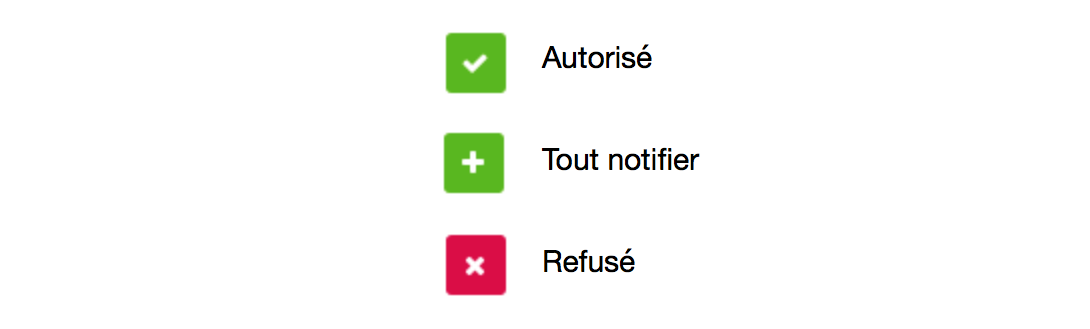
Settings for documents
- Choose whether to receive notifications for all workspaces or for each workspace.
- Click on the reception frequency of your choice (Never, every 10 minutes, every hour, every 2 hours, send at 8am, 12pm and at 5pm, once a day at 5pm)
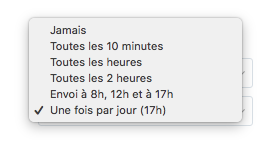
Assign a default setting for all workspaces
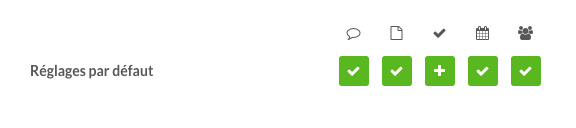
- Click on the icon associated with the module to change the notification status.
- The change in status will be applied to all workspaces.
Assigning a specific setting to a workspace
NB: Specific settings have priority over default settings.
- Click on icon of the workspace module of your choice to change the notification status.
