Find out how to modify a user's rights and information on Wimi (adding a tag, replacing a user, etc.).
Go to Wimi Preferences then click on Users.
Click on the name of a user. The details panel is displayed and allows you to modify:
- the information and the role of the user, via the first tab (pictogram "i").
- the access rights on the modules of the workspaces to which it accesses, via the second tab (pictogram of the key).
How to modify the information of a user?
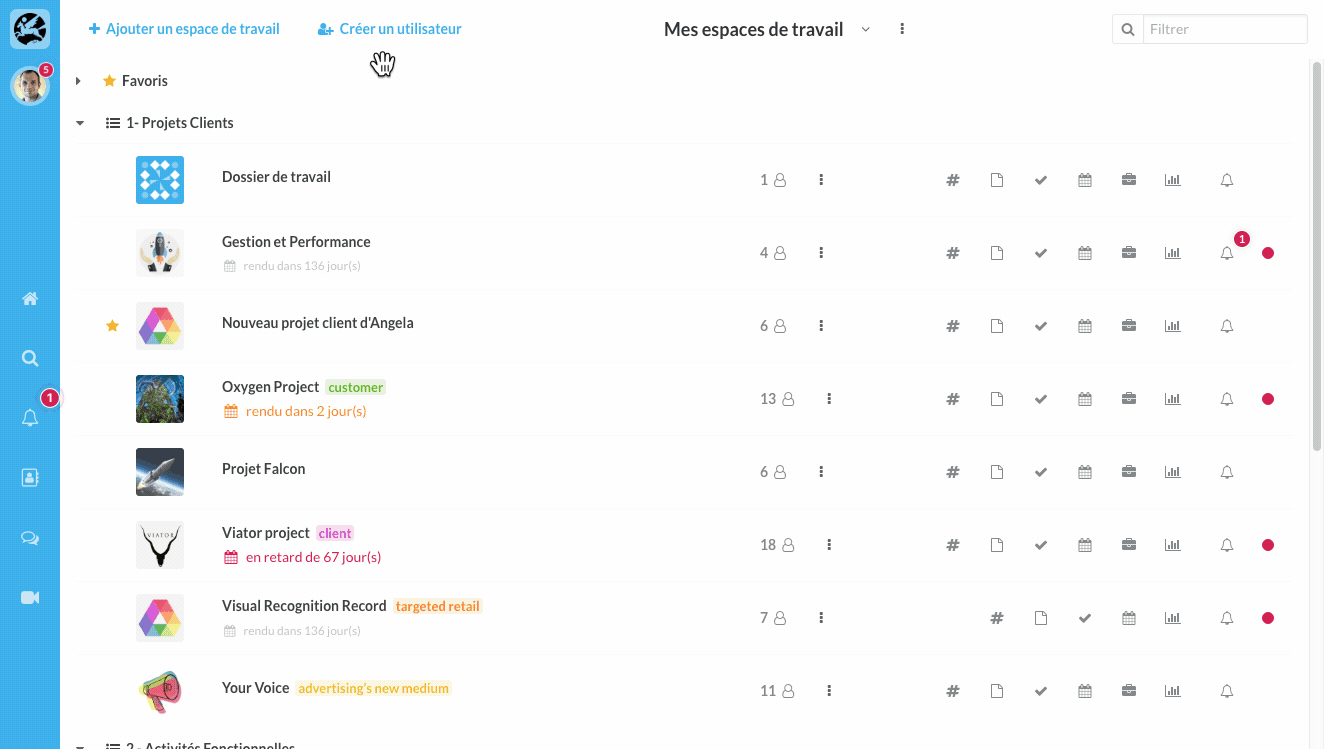
Go to Wimi Preferences, click on Users.
- Click on the user name.
- In the first tab "i" (information) enter your modifications.
- Press the enter key to save them.
- To validate the telephone / fax numbers, click on the green pictogram that appears at the end of the line.
How to modify the rights and access levels of the user?
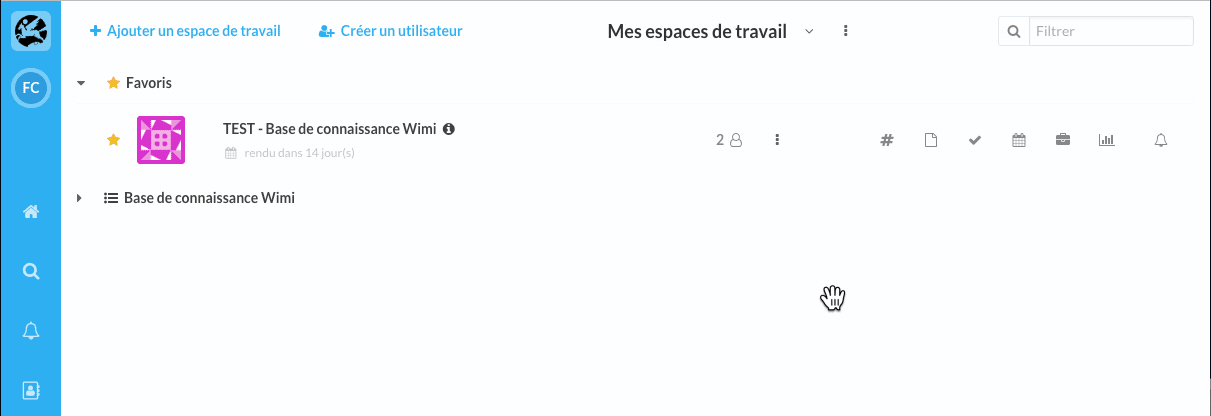
- Click on the user name.
- Click on the second "key" tab, then check the See all spaces box.
- Click on the 3-point pictogram or on the color pictograms located under each of the workspace modules to change the user's rights and access levels.
How do I add tags to a user?
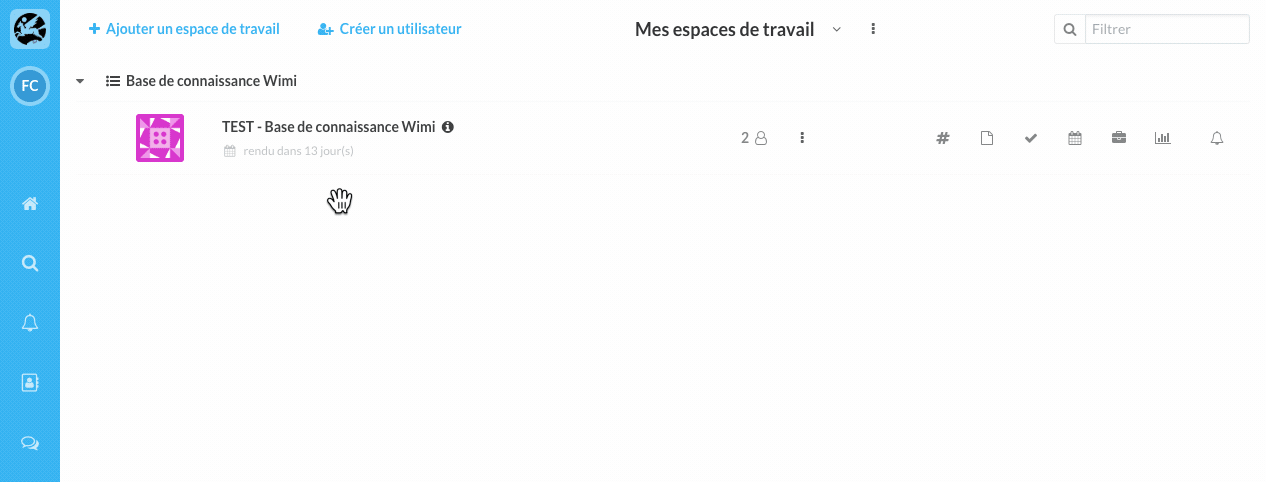
Go to Wimi Preferences then click on Users.
- Click the user name to open the details panel.
- Scroll down to the Tags section and add the keywords you want.
- Validate by pressing the Enter key on your keyboard or by adding a comma.
How do I add multiple Tags to multiple users?
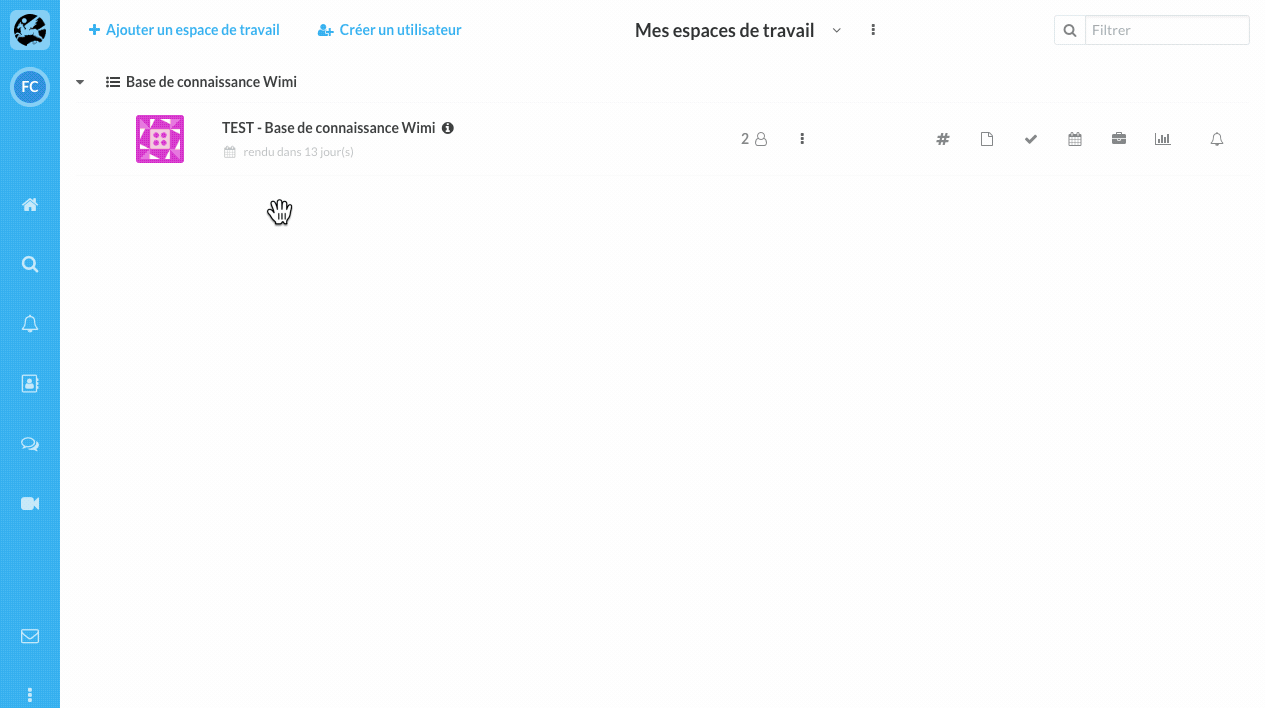
Go to Wimi Preferences then click on Users.
- Select the users.
- Click Tags at the top of your screen.
- Click on the tags to add them (+) or remove them (-).
How do I replace one user with another?
- Click on the workspace where you want to replace one user with another.
- Click on the Users icon, then on the Replace icon.
- Click on the user who will replace the previous one.
- Click on Replace.
