Discover how to move or copy a file or a folder within a workspace or to another workspace.
Table of Contents
How to move files or folders within a workspace?
To move files or folders, go to the module Documents of a workspace.
Method 1: move or copy files or folders with "the checkboxes"
- Check the files or the folders that you want to move or copy.
- Click on Move or Copy in... then select Move to... or Copy to...
- Click on the target folder in which you want to move or copy your elements.
- Click on Move or Copy to confirm your action.
Move to... another folder
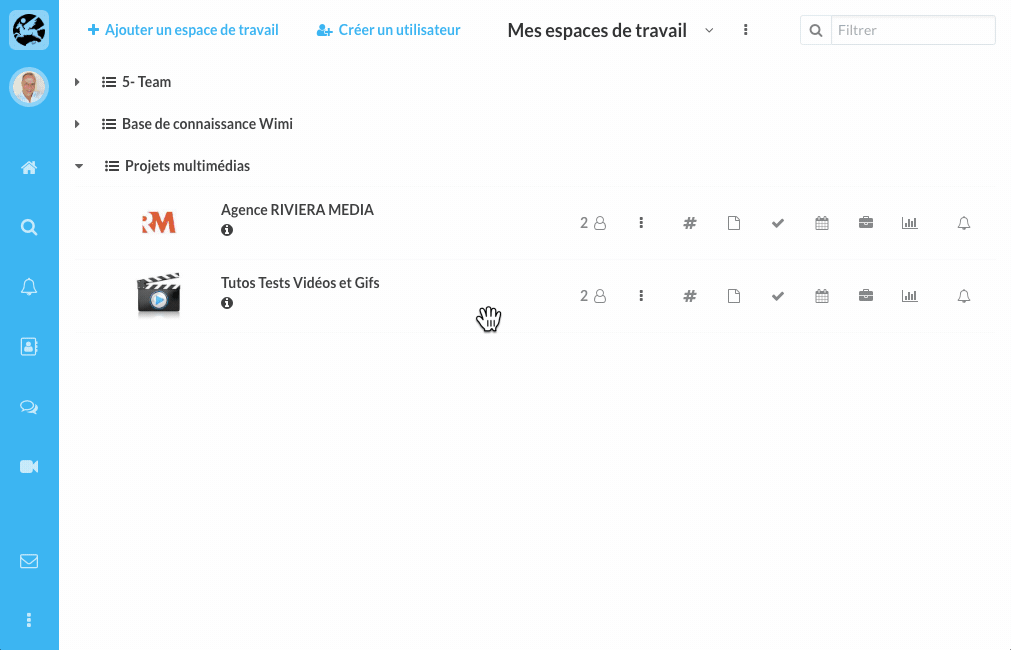
The files and folders were moved to the folder you targeted.
Copy to...another folder
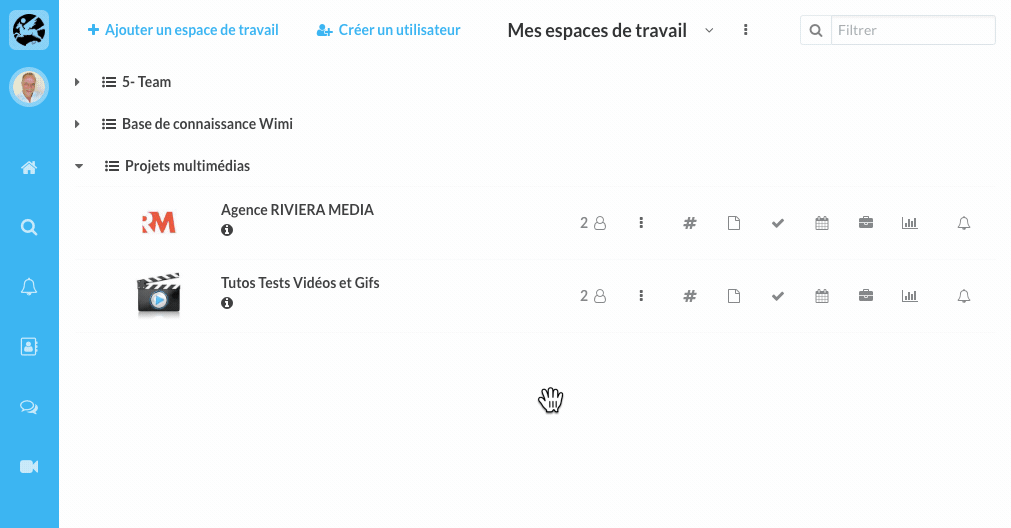
The files and folders were copied in the folder you targeted.
NB: to select all the documents, check the box located on the left side of the label "Name".
Method 2: move files or folders by "drag and drop on a folder"
- Check the file(s) or folder(s) you want to move.
- Hold down your mouse button, drag it on the target folder and release.
The files and folders were moved to the folder you targeted.
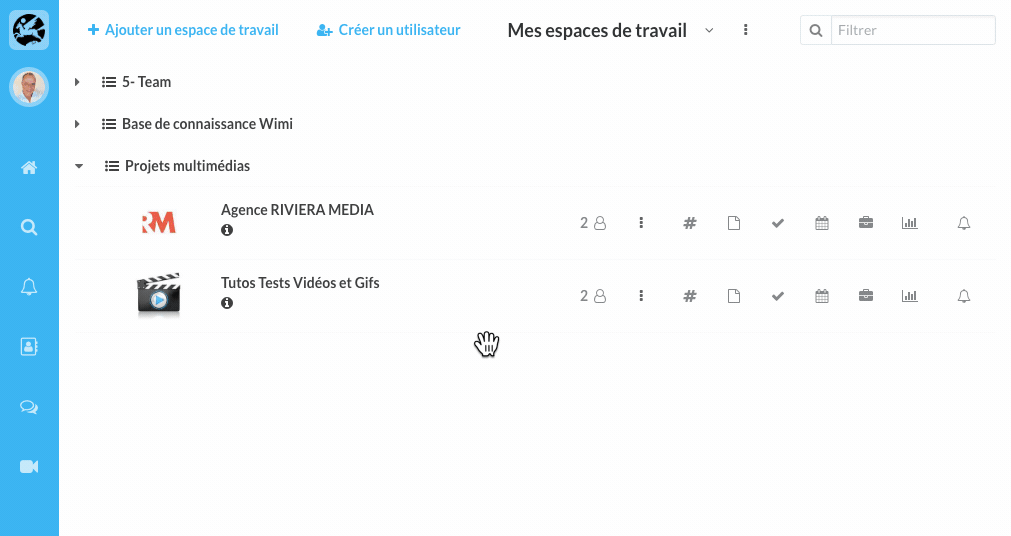
Method 3: move files or folders with "the detailed folder hierarchy"
- Click on the pictogram Tree View (it displays all the elements of the module Documents).
- Check the files or folders you want to move.
- Drop the selected elements in the folder of your choice, through the deployed tree.
The files and folders were moved to the folder you targeted.
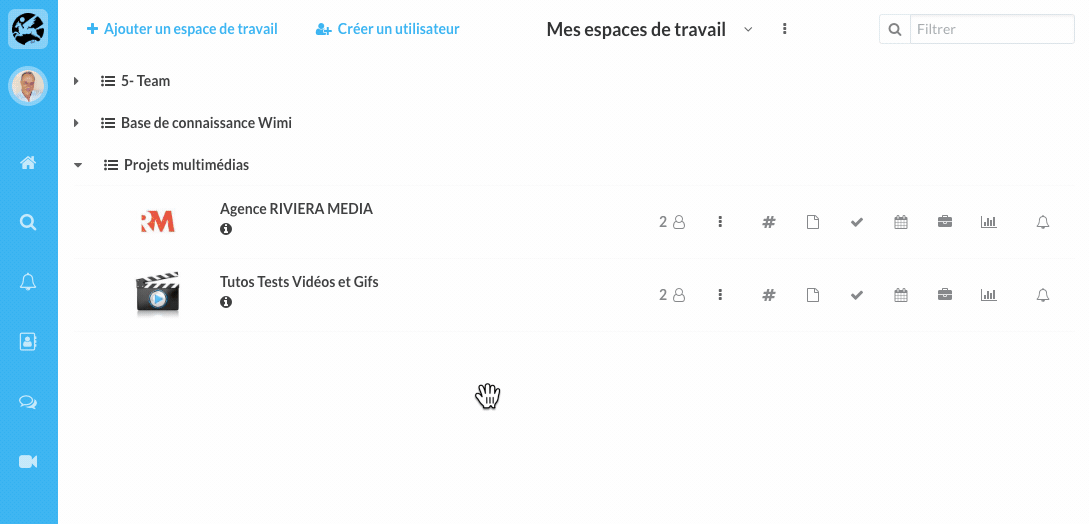
Method 4: move or copy only 1 file or only 1 folder to...
- Check the file or folder you want to move or copy.
- Click on the Options (the 3 vertical points of the file or folder).
- Click on the option Move to or Copy to...
You will find the same dialog box presented in the method 1.
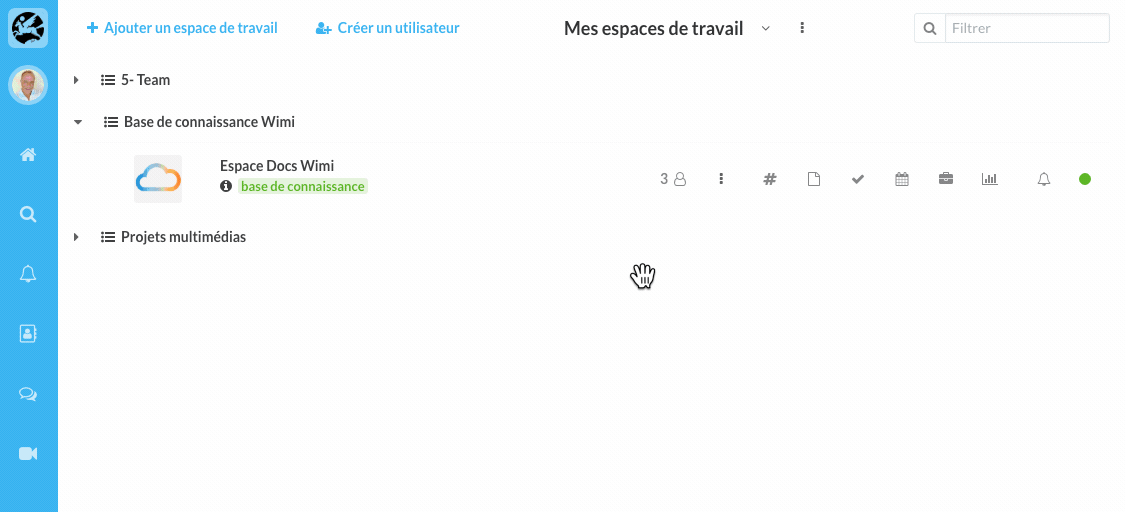
How to move or copy your files or folders to another workspace?
- Check the file(s) or the folder(s) you want to move or copy to another workspace.
- Click on Move to or Copy to... then select Move to... or Copy to...
- Choose the workspace in which you want to move or copy the elements.
- Click on Move or Copy to confirm your action.
Move your files or folders to another workspace
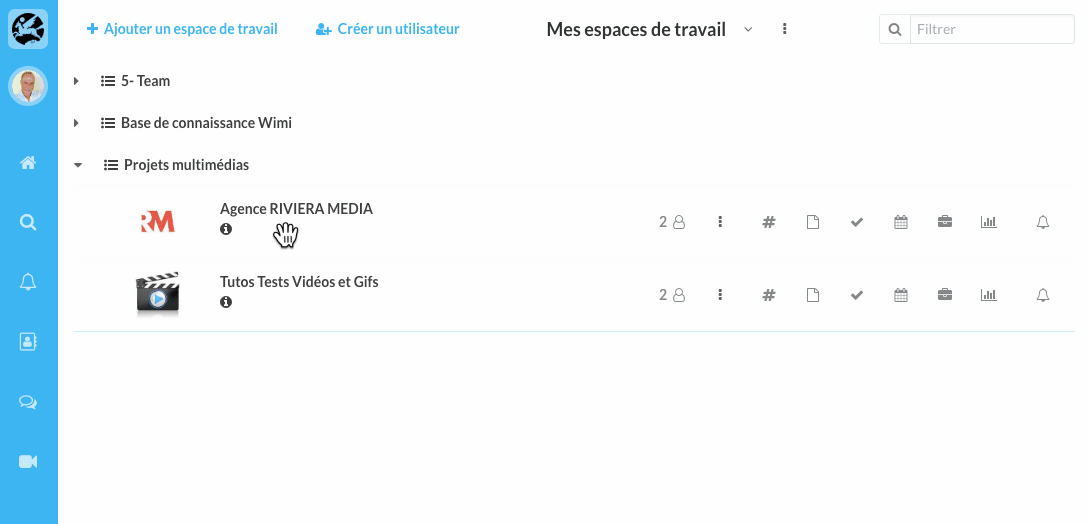
The files and folders were moved to another workspace, the one you selected.
Copy your files or folders to another workspace
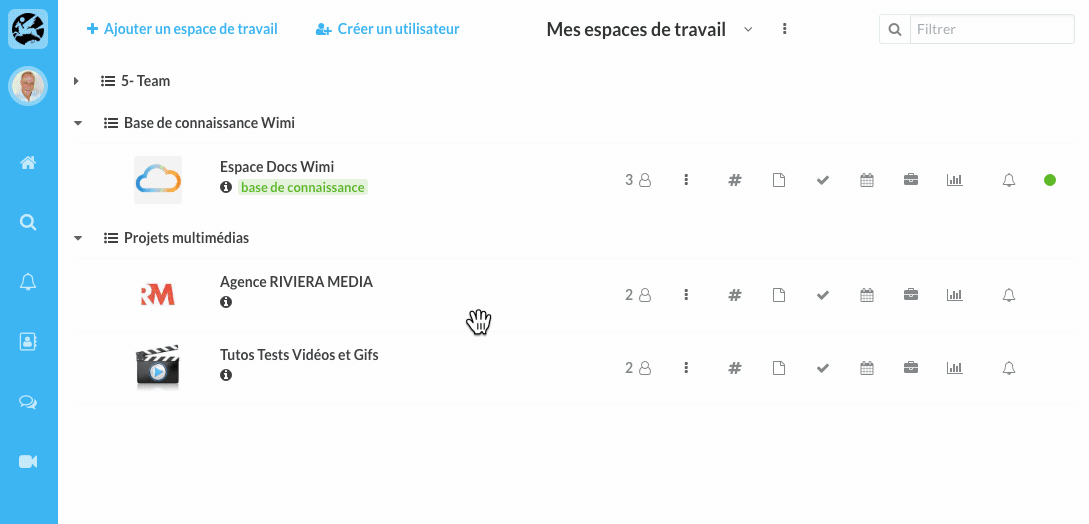
The files and folders were copied to another workspace, the one you selected.
