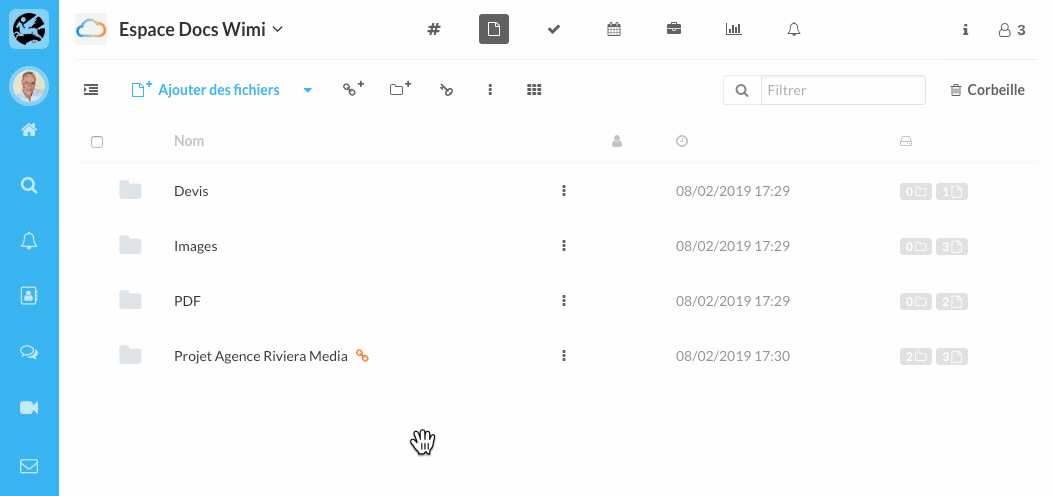Discover how to share a file or a folder internally/externally and all the options to add a password, an expiration date or hide sub-folders.
Table of Contents
- How to share a document or a folder with internal users of my workspace?
- How to share a document or a folder with participants outside of my workspace or outside of Wimi?
- How to protect with a password or add an expiration date on a shared file or folder?
- How to allow files uploading on a shared folder?
- How to hide sub-folders in a shared folder?
- How to delete the protections (password, expiration date, shared link)?
In order to share a file or a folder, go to the Documents module of a workspace.
How to share a document or a folder with internal users of my workspace?
- Click on the blue line of the element or the Options (...) and click on Details.
- Click on the Chain icon to display the URL.
- Copy the URL and send it to your internal users on the chat or by email.
Internal users access the file or folder of the workspace's Documents module.
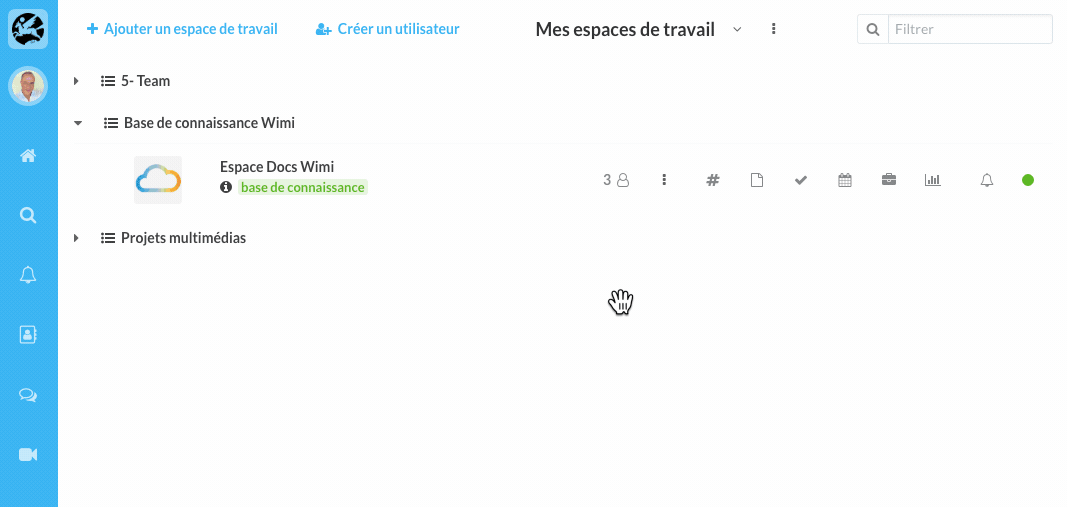
How to share a document or a folder with participants outside of my workspace or outside of Wimi?
- Click on the Options (...) of the element and click on the option Sharing.
- Send the indicated URL to your users in an email by clicking on the envelope icon.
Your email software opens and automatically integrates the displayed URL. The external users access the elements of the shared folder and they are able to download the elements displayed.
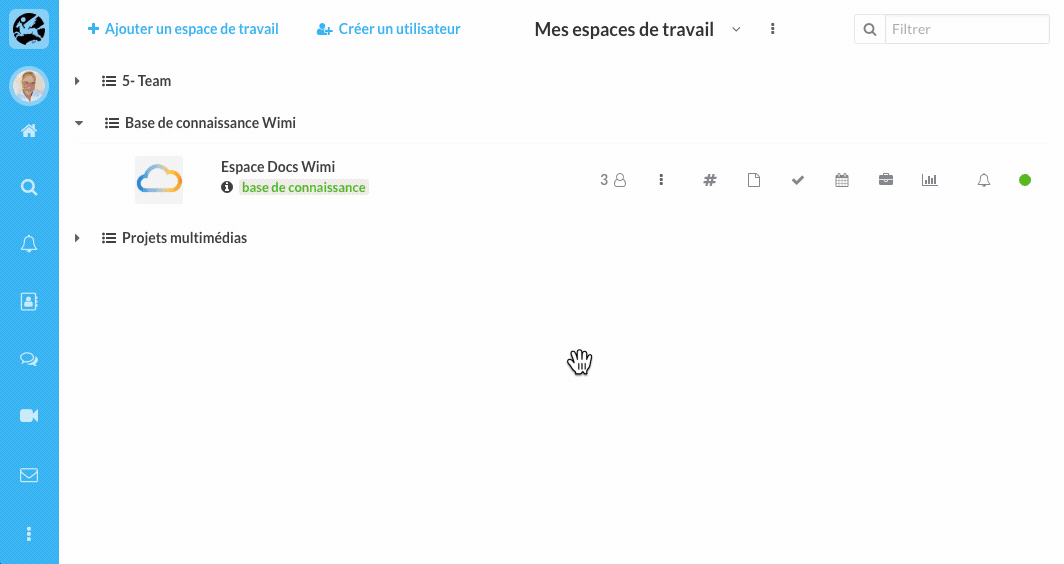
How to protect with a password or add an expiration date on a shared file or folder?
How to protect a shared file or folder with a password?
- Click on the blue area of the element to protect, then on Sharing (blue button at the right).
- Click on the Key.
- Enter the password and click Edit to validate.
The key on the blue background indicates that the document is protected.
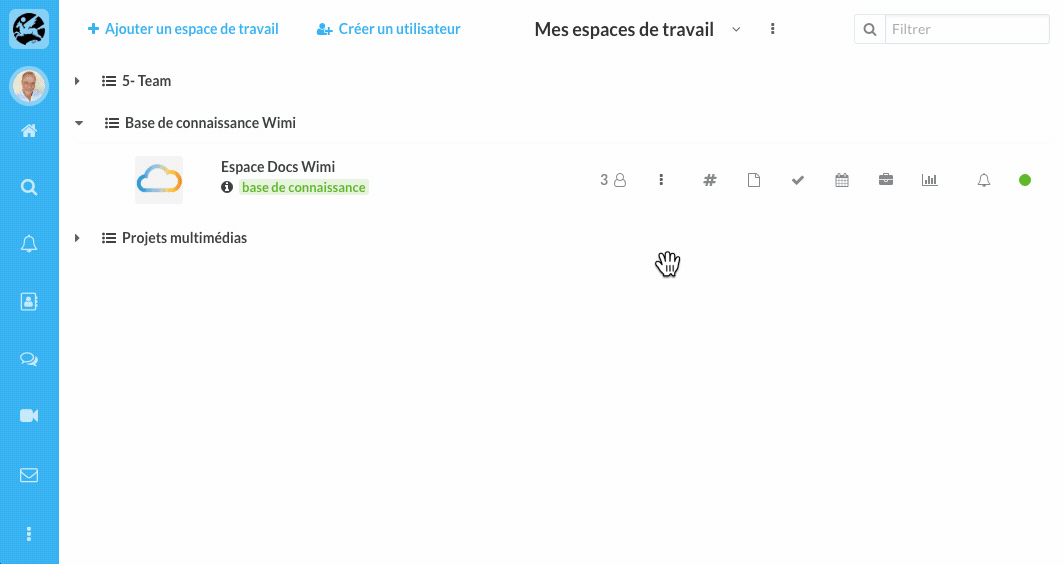
How to set an expiration date to my shared file or folder?
- Click on the blue area of the element.
- Click on the clock icon.
- Click on a date in the calendar.
- Click on Edit to validate.
The expiration date is indicated under the share URL. The clock on the blue background indicates that the document is protected with an expiration date.
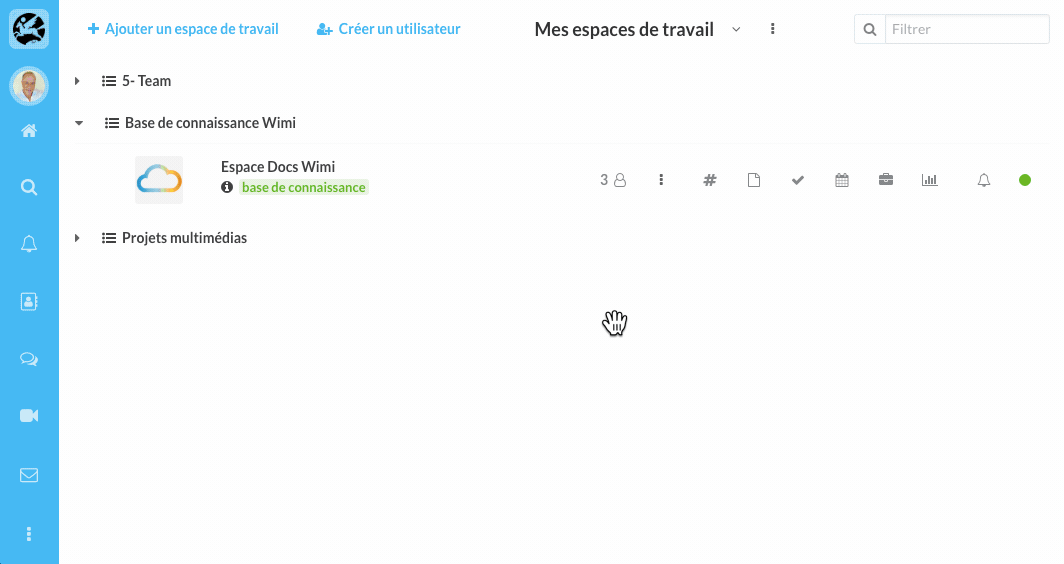
How to allow files uploading on a shared folder?
- Click on the blue area of the folder and then on Sharing.
- Check the box Allow upload.
The users could drag and drop the files in the window or click on Import files. The uploaded files will be available in Wimi.
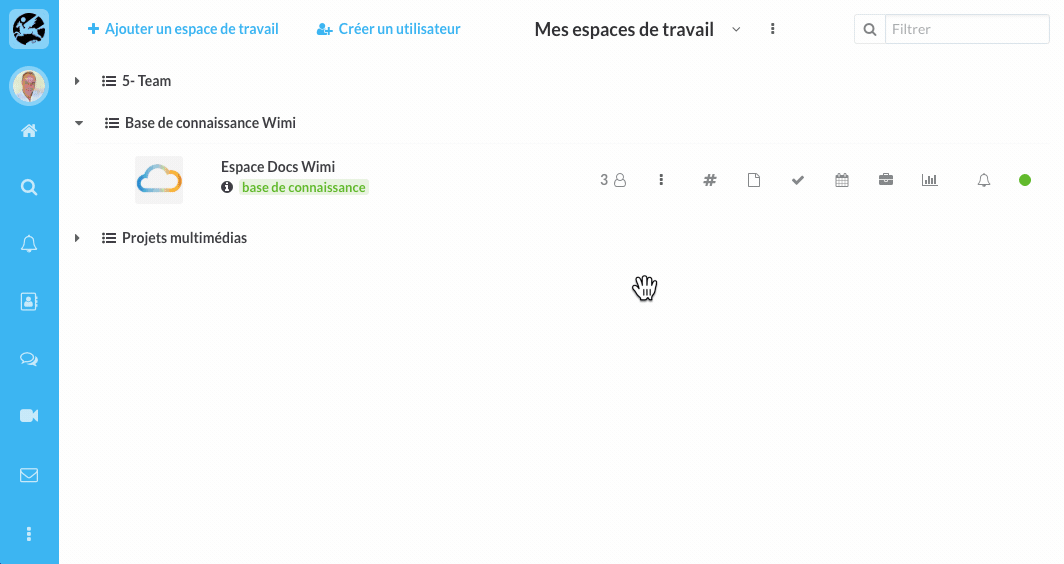
How to hide sub-folders in a shared folder?
- Click on the blue area of the folder to share and click on Share.
- Click on Hide sub-folders.
Sub-folders of the shared folder will be invisible via the share URL.
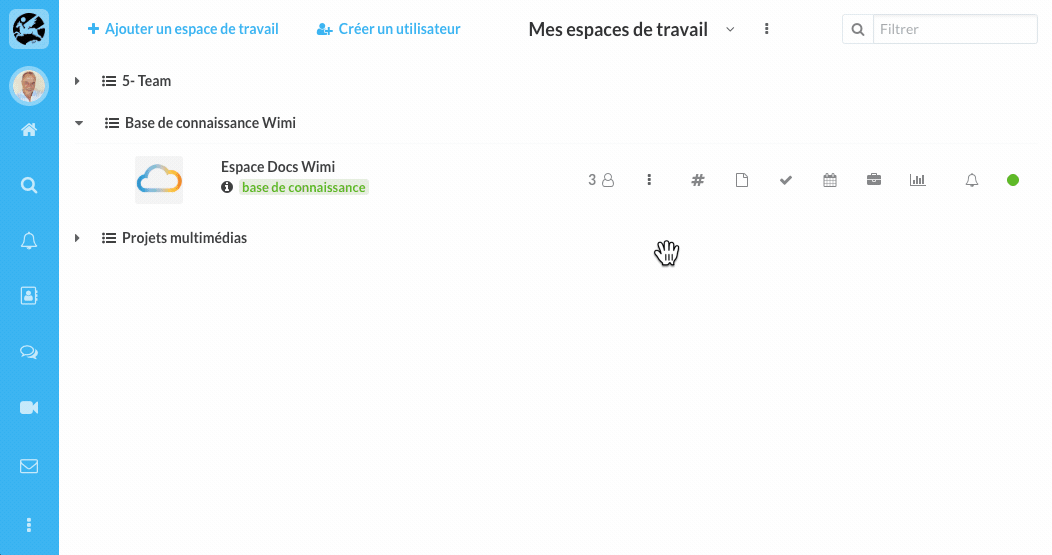
How to delete the protections (password, expiration date, shared link)?
- Click on the blue area of the shared element.
- Click on the key, then on X None to delete the password protection.
- Click on the clock, then X None to delete the expiration date.
- Click on the chain to delete the share link of the element.