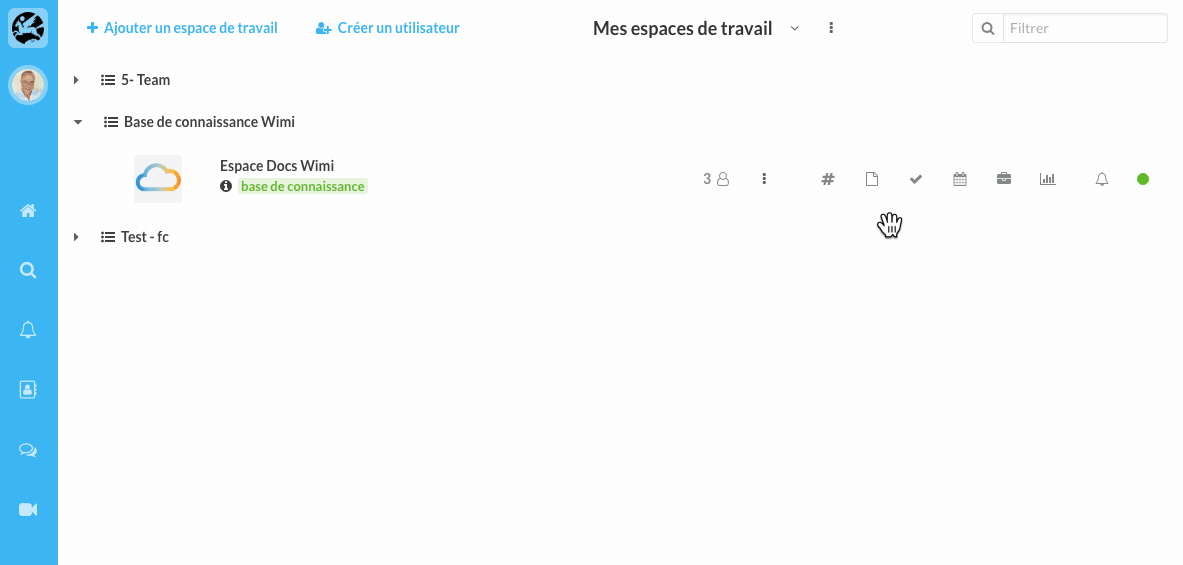Learn how to customize the display of your tasks by sorting them or creating smart filters.
Table of content
- How do I show / hide a task list?
- How to sort your tasks according to their status, start date or due date?
- How to filter your tasks and automate their display according to your criteria?
- How to save your filters?
- How to modify an existing filter?
- How to retrieve the URL of a task filter?
- How to export your task filters?
- How do I remove a task filter?
Go to the Tasks area of your workspace.
How do I show / hide a task list?
- Click All Lists. (located on the right, just before the Filter field.)
- Check All to show all lists, None to hide all, or check a specific list.
- Click on Validate to save your display preferences.
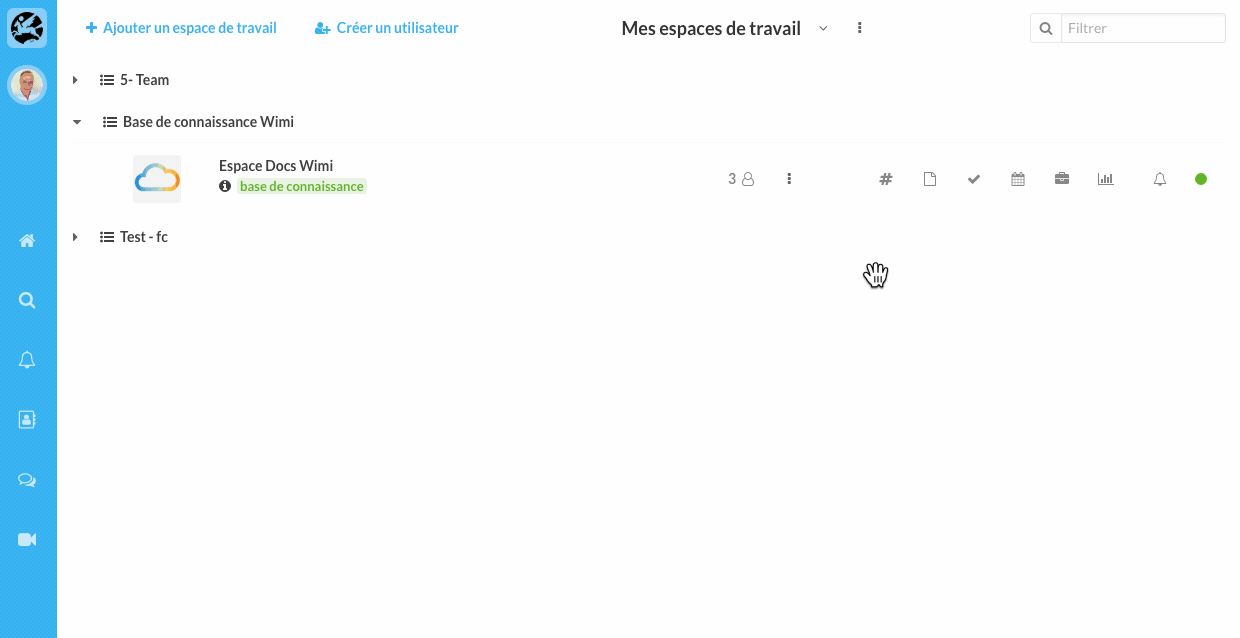
How to sort your tasks according to their status, start date or due date?
- Click on the Options (...) of the Tasks module.
- Choose one of the 4 criteria (explained below).
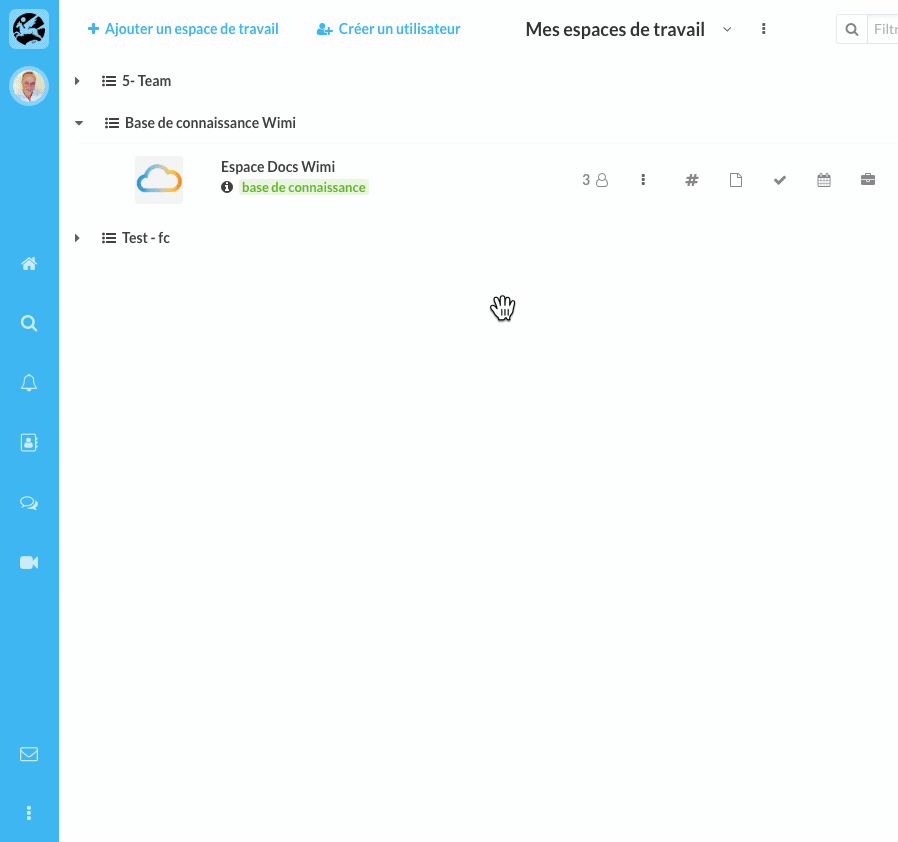
The 4 sorting criteria on the tasks are:
- Free positioning: position and organize your tasks as you wish.
- Due date: classifies your tasks according to their due dates.
- Start date: classifies your tasks according to their start dates.
- Status: not started, in progress, completed, refused, validated.
How to filter your tasks and automate their display according to your criteria?
- Click Filters (located under the name of the workspace).
- Click on + New Filter, then customize your filter according to the criteria displayed.
- Select one or more Managers, add Tags, tick the relevant Status, indicate the dates, the recurrence, the Title of the task or the list concerned according to your need.
- Click Filter to view the result, or Reset to return to the default settings.
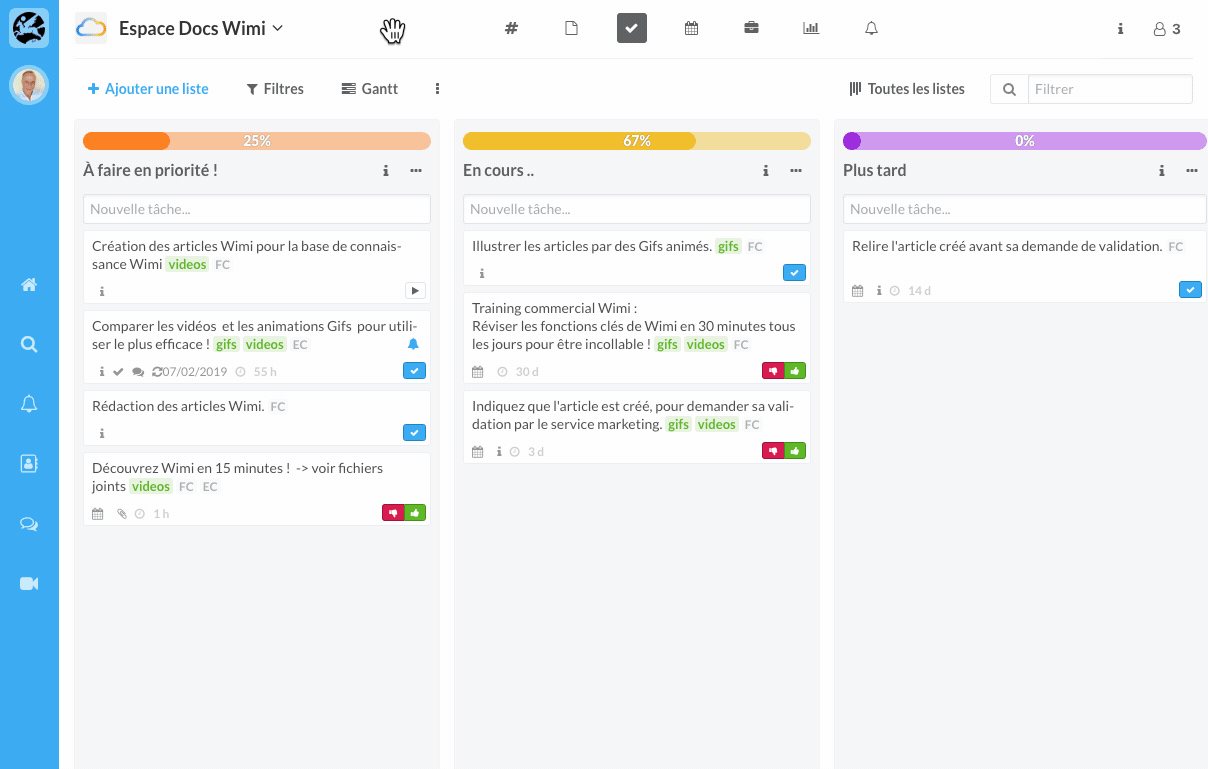
How to save your filters?
- Follow the previous step to create a filter.
- Click Save at the bottom of the column.
- Name your filter.
- Click on the blue floppy disk to save your filter.
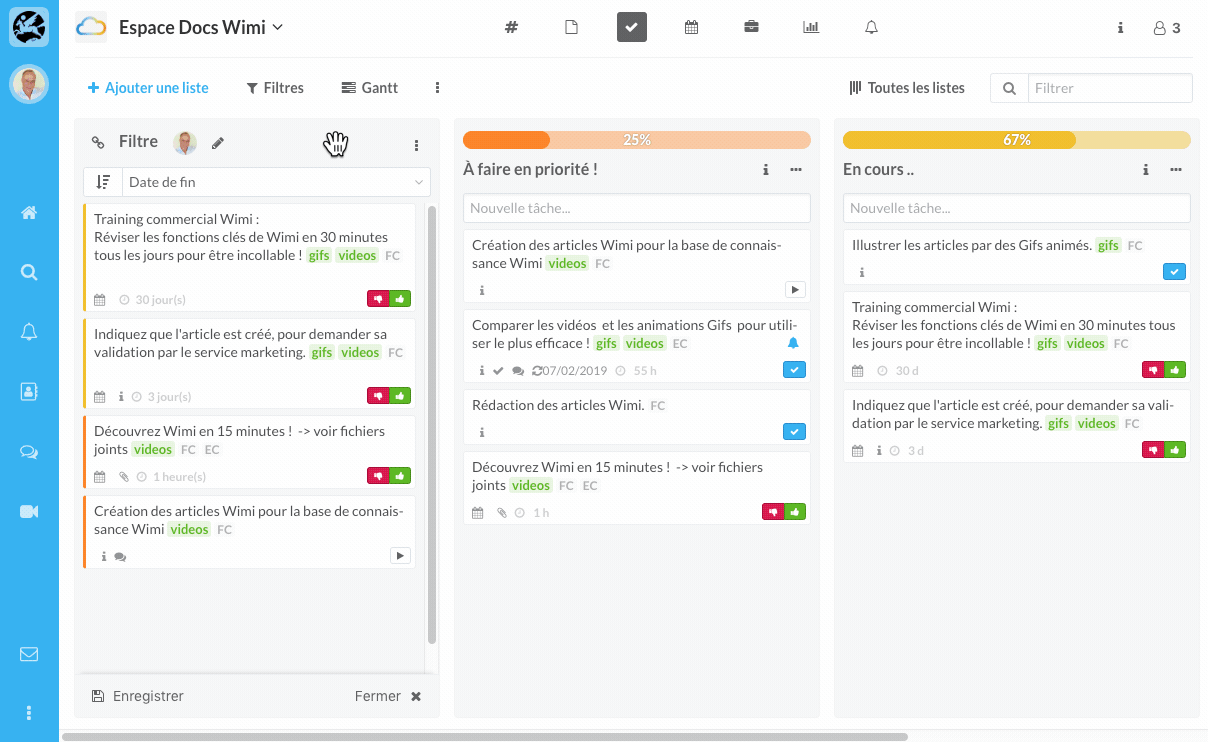
The filters created are found where new filters are created.
How to modify an existing filter?
- Click on Filters, located under the name of the workspace, your saved filters are displayed.
- Click on the filter to modify and click on the "Pencil" pictogram to edit your filter.
- Make your changes, then click Filter and then Save changes.
Update the filter created by clicking on Save
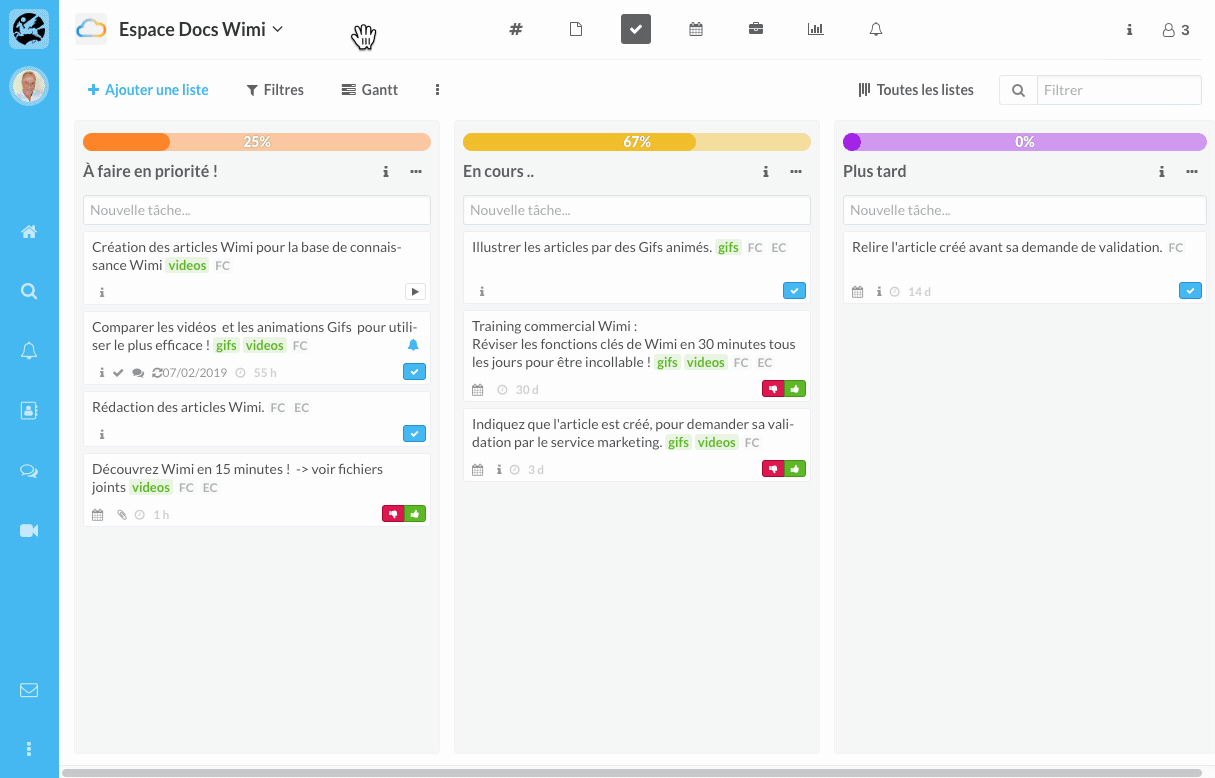
Create a new filter from your modified criteria
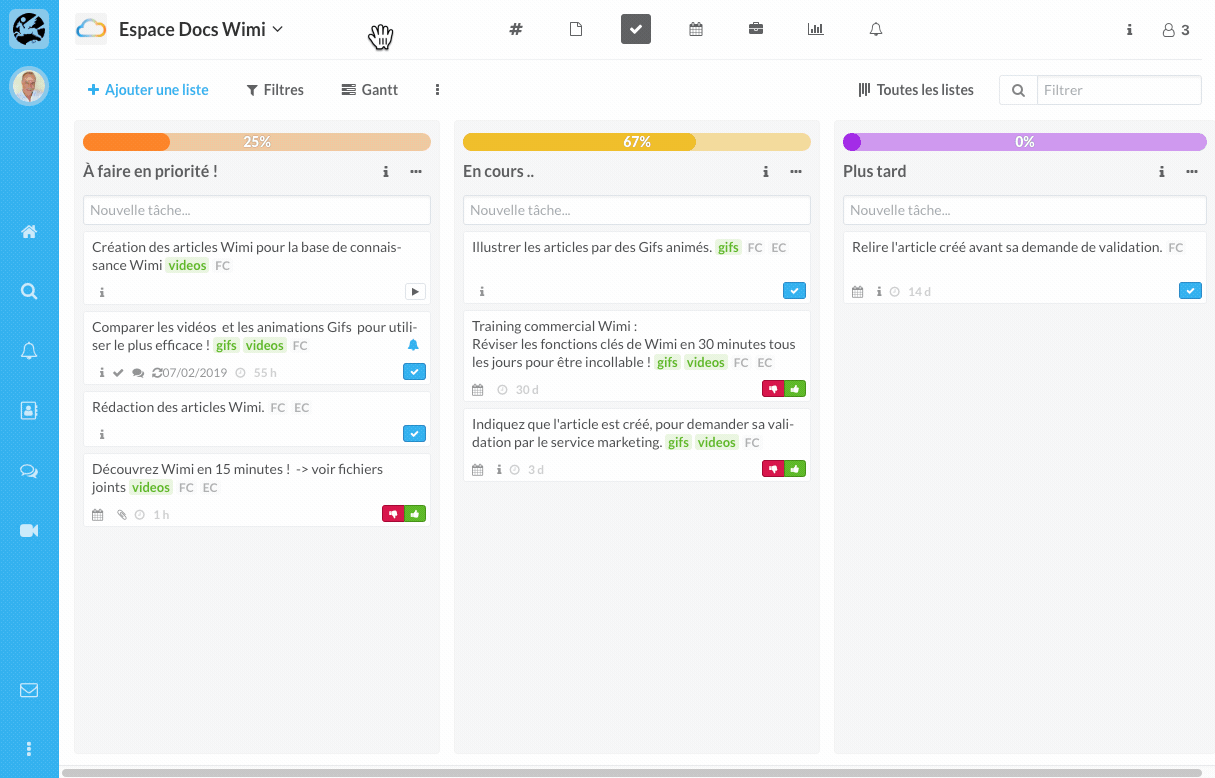
How to retrieve the URL of a task filter?
- Click Filters (located under the name of the workspace).
- Click on one of your filters and then on the "Chain" pictogram.
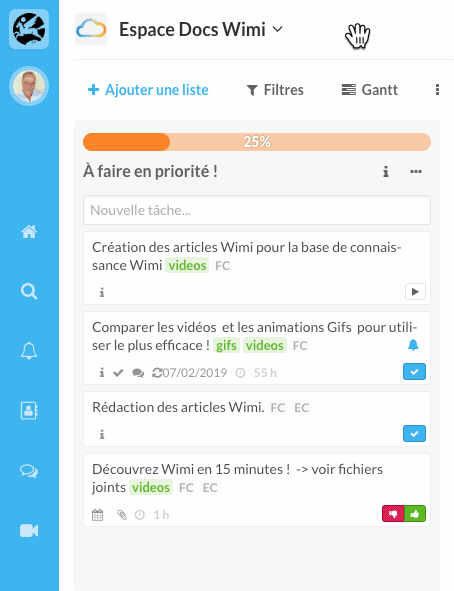
How to export your task filters?
- Click Filters, located under the name of the workspace.
- Click on one of your filters
- Click the options for this filter and click Export.
Exporting your filter generates an Excel-type file (.xls).
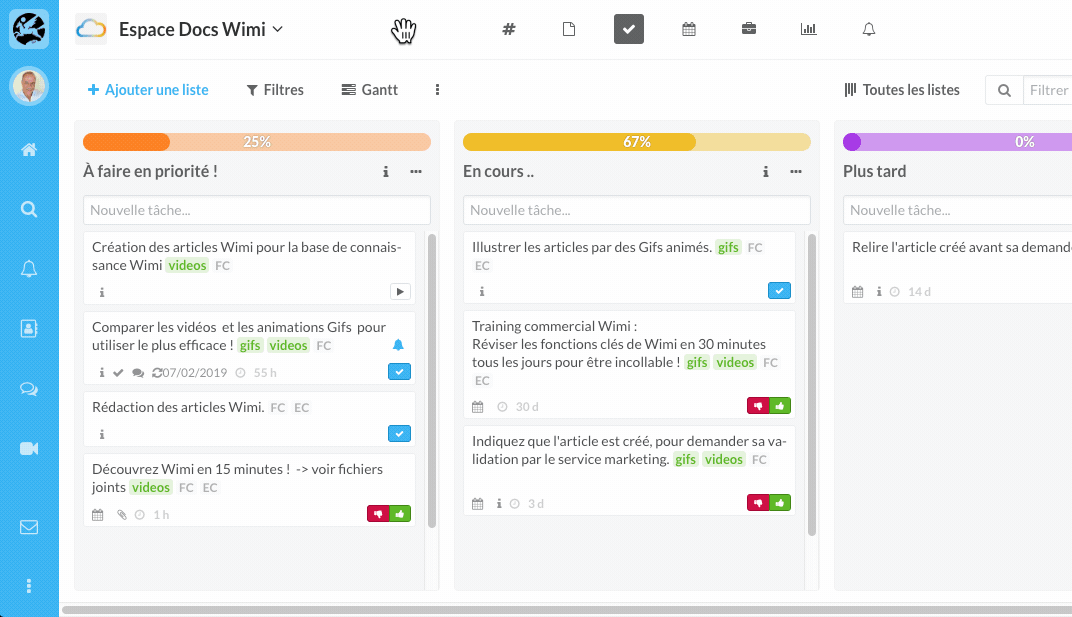
How do I remove a task filter?
- Click Filters (located under the name of the workspace).
- Click on the "Trash" pictogram corresponding to the Filter you wish to delete.
The operation is immediate.