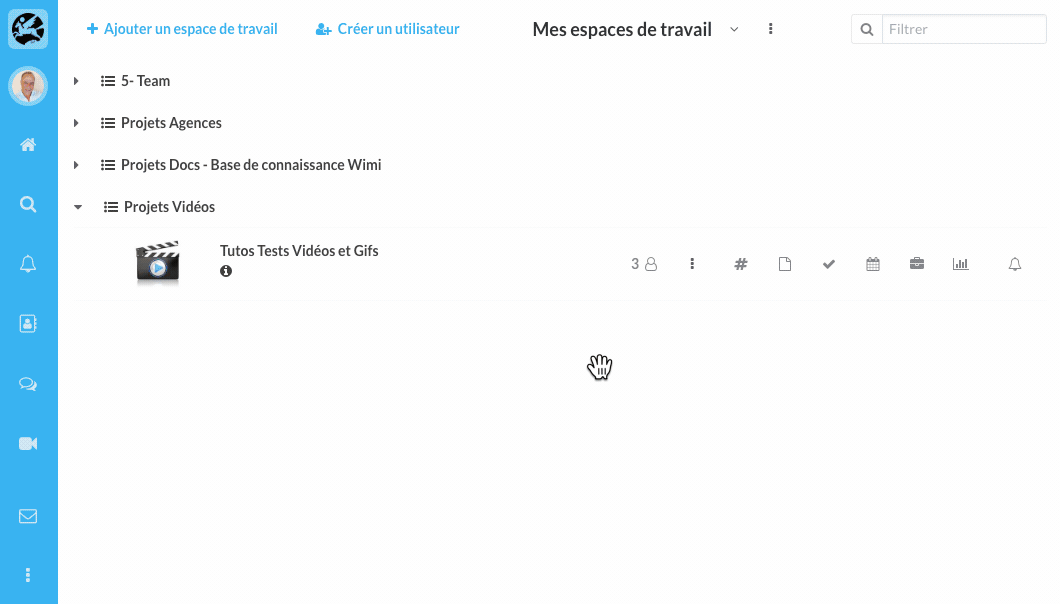Find out how to start a chat conversation (group chat, private).
Table of Contents
To start a chat conversation, click on the Chat pictogram located in the navigation menu (located on the left of your screen).
Send a message to a single person: Individual Chat
- Click on Users.
- Find the person you want to chat with, click on it, then click Add.
- Write your message then press the Enter key.
The message is sent to the user.
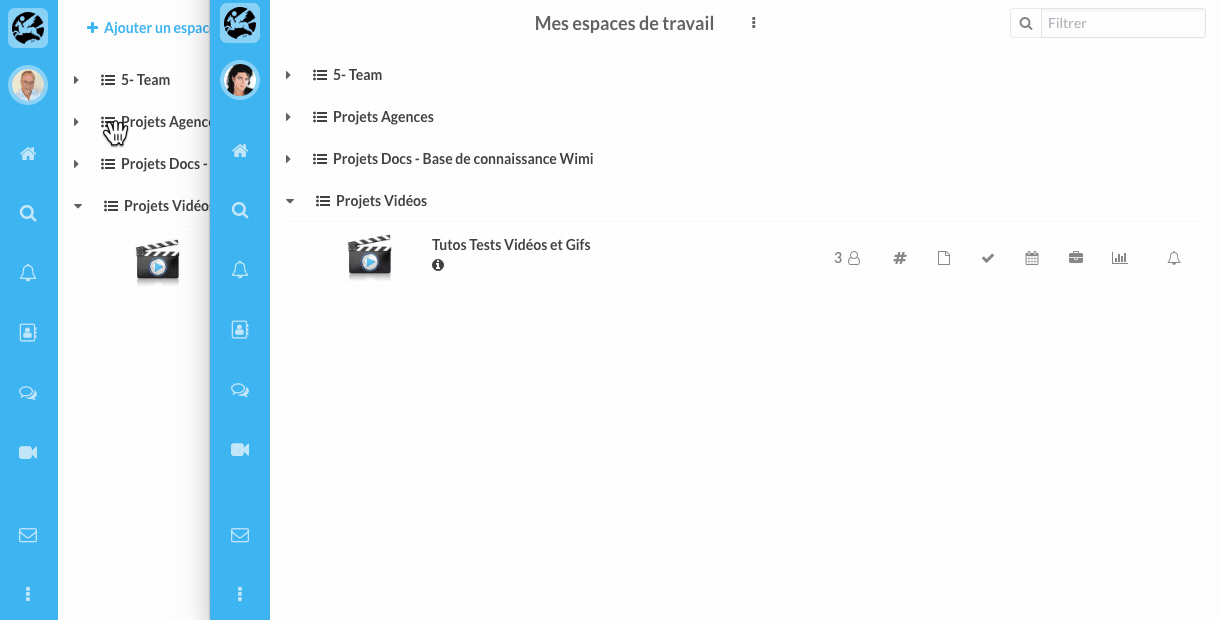
Send a message to several targeted users: Group Chat
- Click Group Chat and click + Create a group chat.
- Check the users of your choice and click Add.
- Click on the pencil pictogram to modify the group name.
- Write your message then press the Enter key.
The message is sent to all users of the Group.
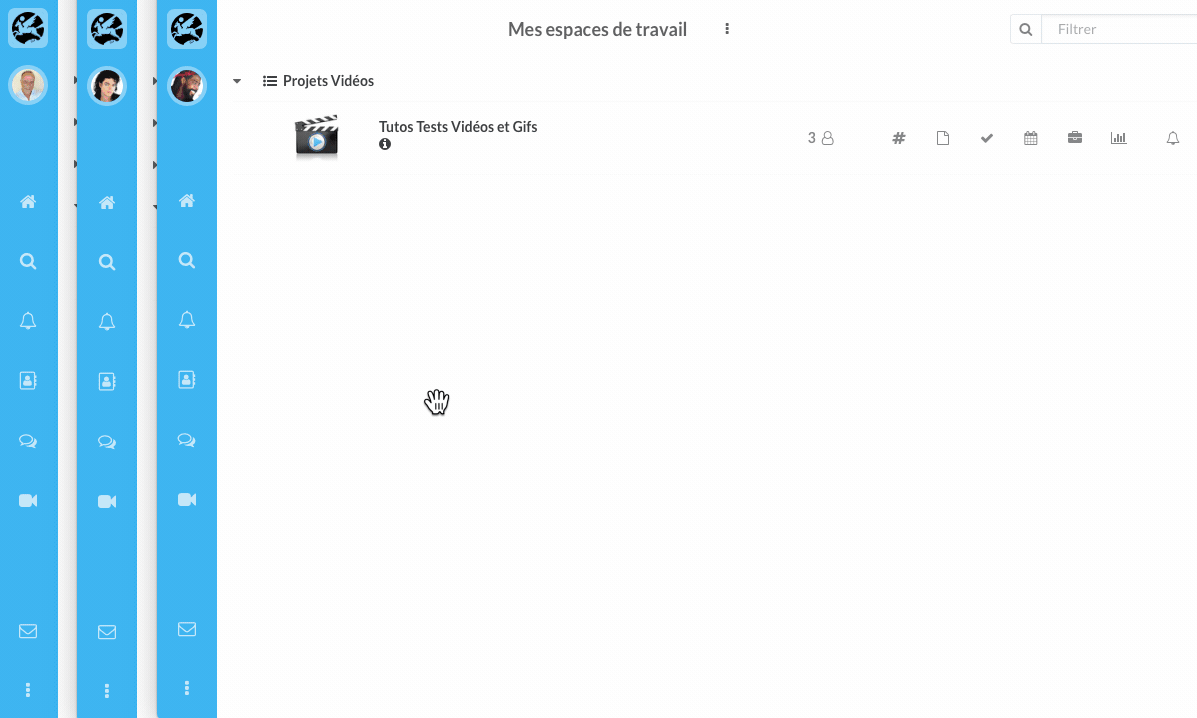
Send a message to all the Channel users: Channel Conversation
- Click on the Channel pictogram of the concerned workspace.
- Write your message then press the Enter key (on your keyboard).
The message will be sent to all users who have access to the Channel module.
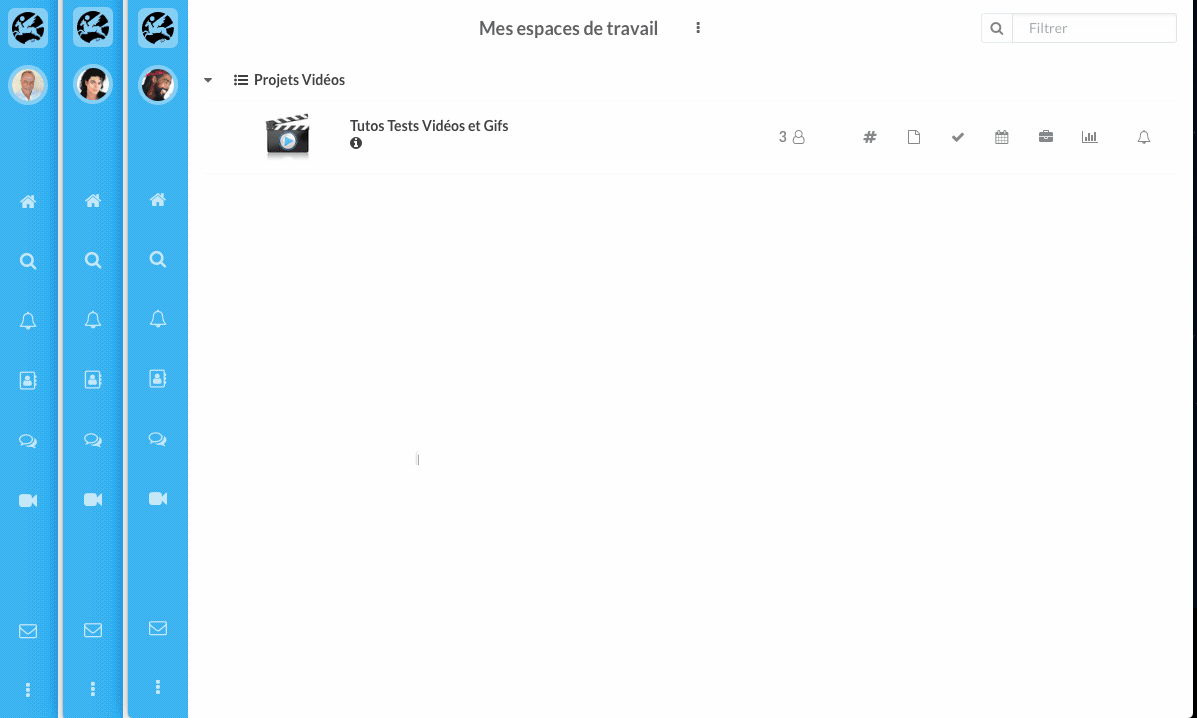
How to add emojis, GIFs, files, URLs?