The workspace: a central element within Wimi
Table of Contents
Presentation: what is a workspace?
Wimi allows you to create workspaces to manage the activities and projects of your organization.
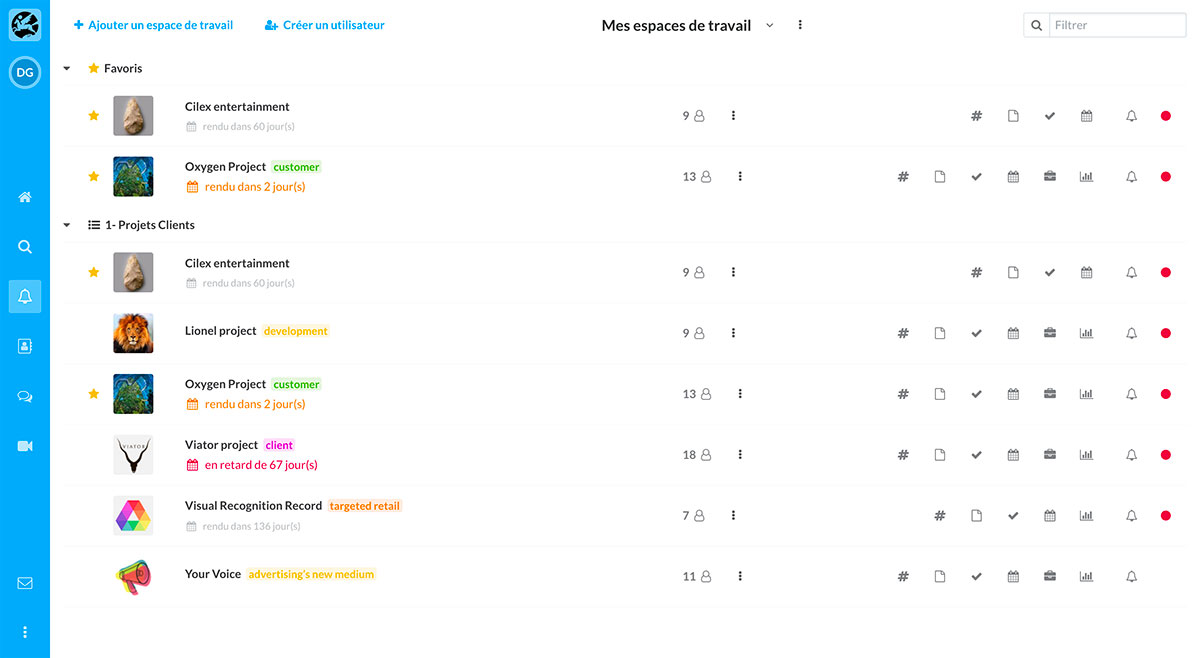
In each workspace, you can invite participants to whom you will assign rights and access levels that correspond to their roles: Guest, User, Manager, Administrator.
Each workspace includes all the functionalities a team needs to work effectively.
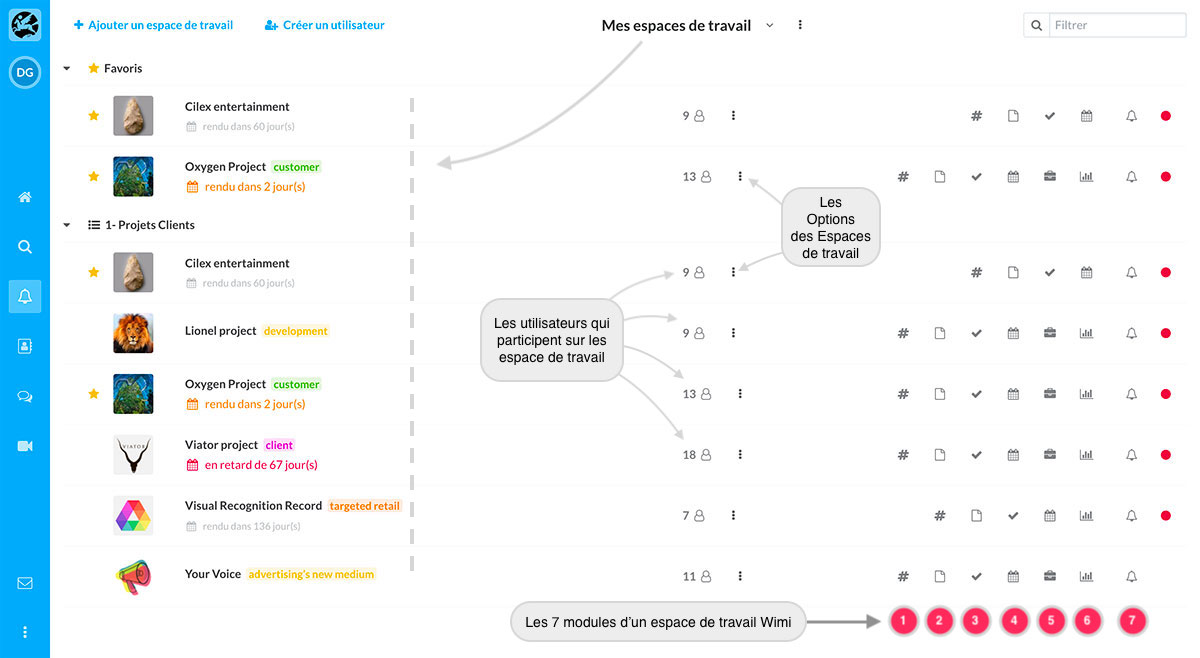
The 7 modules of a workspace, to carry out your projects and activities:
- The Channel: a communication module.
- A document management module, integrating versioning.
- A task management module, integrating a Gantt chart.
- A calendar, synchronizable with your computer.
- A meeting module.
- A reporting module.
- An activity module.
The 7 modules of Wimi are presented in detail in other articles of the knowledge base, containing animations and video tutorials to help you master them.
What workspaces do users see on the summary page?
The 3 types of workspace views
Only the Wimi manager and administrators can access the 3 types of workspace views.
- The All Spaces view displays all the workspaces that have been created on this Wimi.
- The My Workspaces view displays the workspaces in which they participate.
- The Archived Spaces view displays the workspaces of suspended, completed or archived projects.
Wimi administrators or managers can view and access all workspaces, including those in which they do not participate.
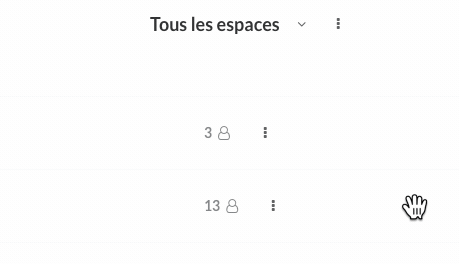
Other types of users only see their workspaces
A guest, user or manager can only see and access the workspaces to which they are assigned.
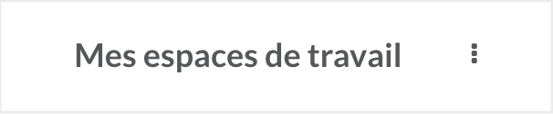
NB: If the Wimi manager or an administrator does not participate in a created workspace, the information - You do not participate in this space - will be displayed in place of the modules in the workspace.
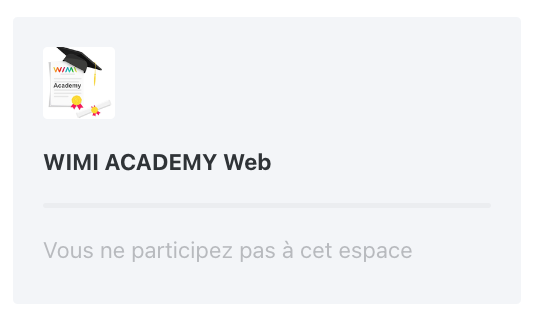
Wimi's summary page
The summary page allows you to have a clear and quick view of your current activities.
Your workspaces are sorted by categories. You can classify them according to your needs.
To display the summary page, click on the House icon in the blue vertical menu.
![]()

What do the colored tags mean at the end of each workspace?
They indicate the level of progress of the projects in progress:
- Gray: no task has end date.
- Green: no task is late.
- Orange: 0 to 10% of tasks are late.
- Red: more than 10% of the tasks are late.

How to see the progress of your projects more precisely?
- Click on the pictogram of options (…) of the workspaces located at the top of your window.
- Select View by > Progress, instead of the workspace modules.
- Progress bars expressed as percentages show the progress of your projects.
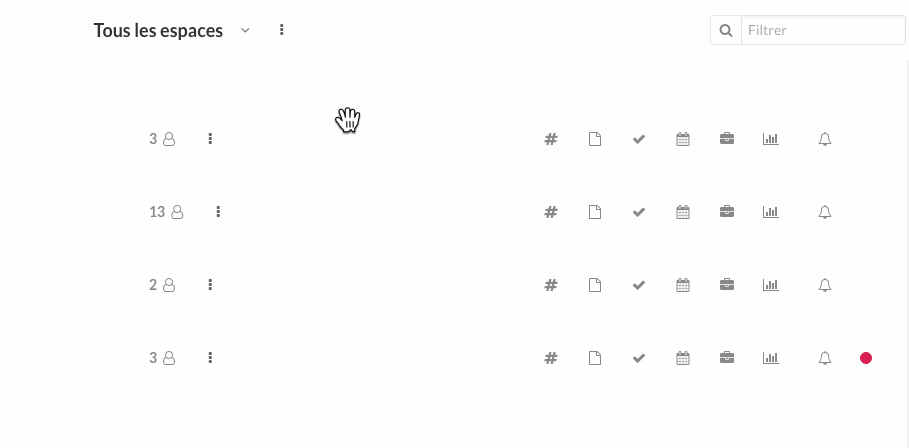
How to sort your projects by Name, Deadline or Progress?
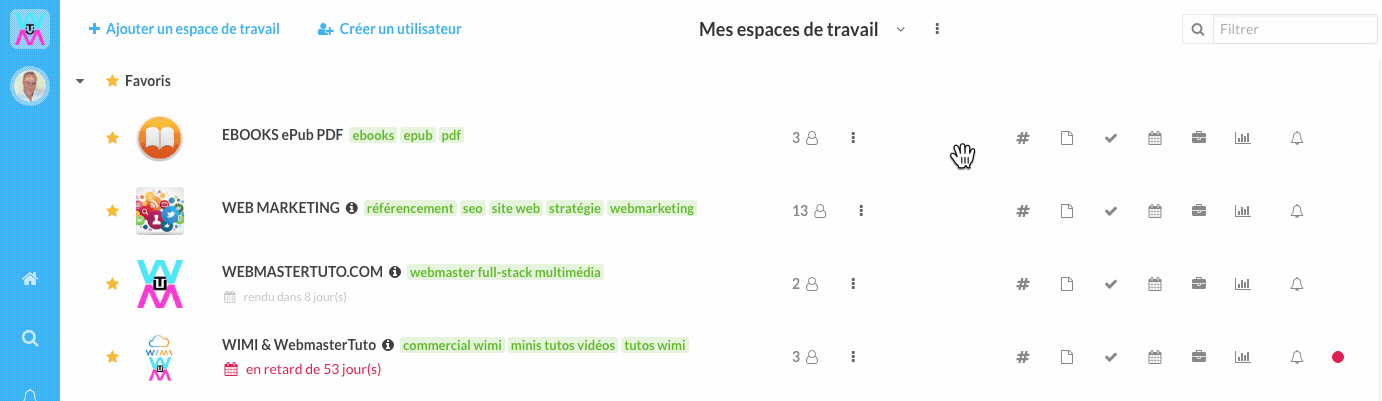
Click on the options (...), then choose the desired option in the Sort by section.
How to see the space occupied on a workspace?
Only the main administrators and the Wimi manager can view usage statistics.
Go to Wimi Preferences, click on Settings, and go down to the Use section.
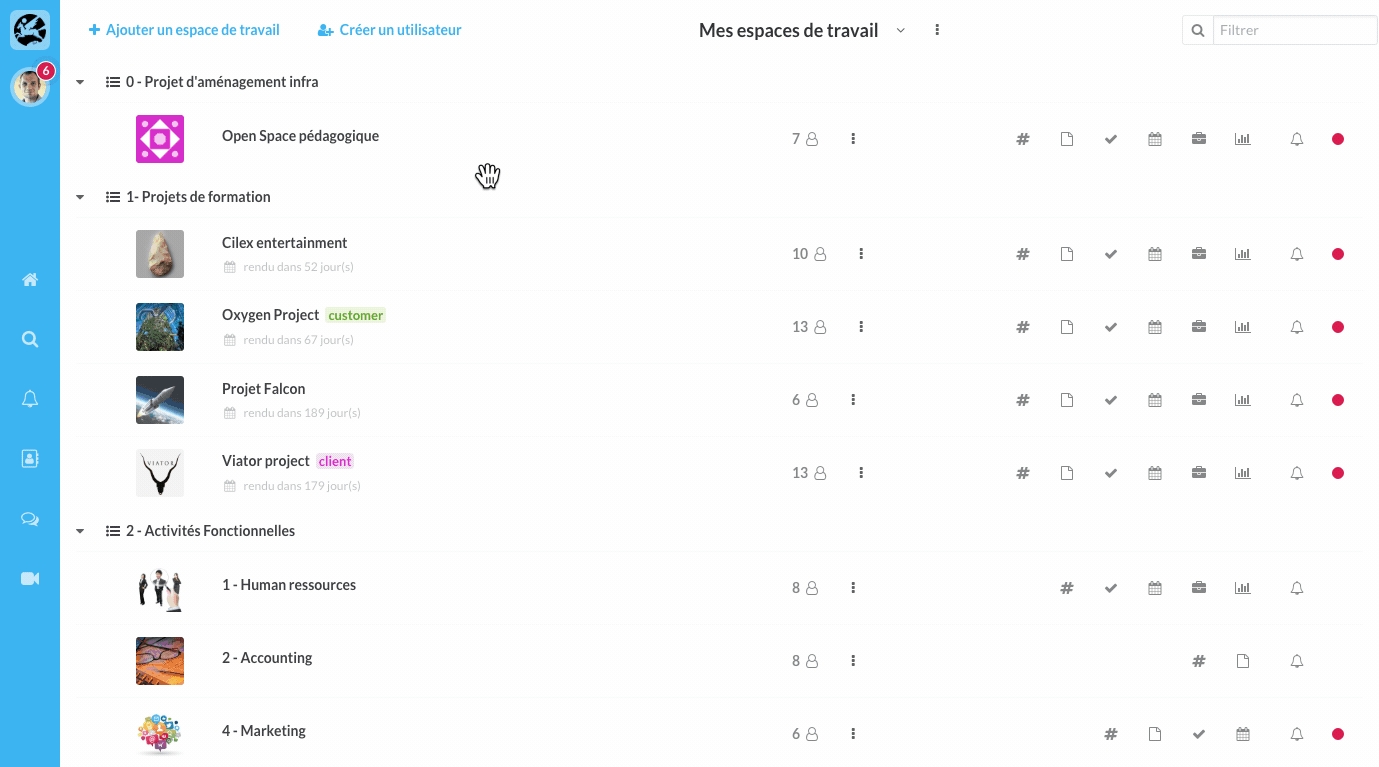
What usage statistics can be exported from Wimi?
- Activities over a period
- Number of Active and Archived workspaces
- Number of Active and Disabled users
- Number of external guests on your Wimi
- Storage space per workspace and globally
