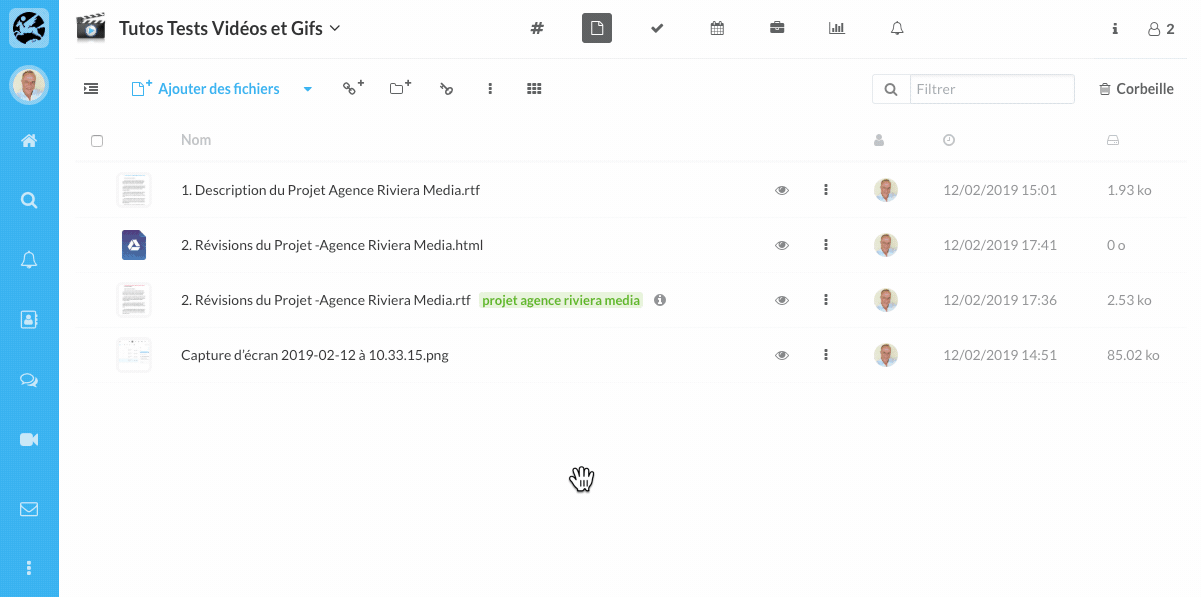Find out how to add or edit a file on Wimi.
Table of Contents
To add or modify a file, go to the Documents module of a workspace.
How to add a file on Wimi?
- Click on Add files or drag and drop your files in the Wimi window.
- Click on the drop-down menu (to the right of the Add files field) and add files from Dropbox, Box or Google Drive.
- Click on the Add a link pictogram (page, article from a website) to the right of the drop-down menu.
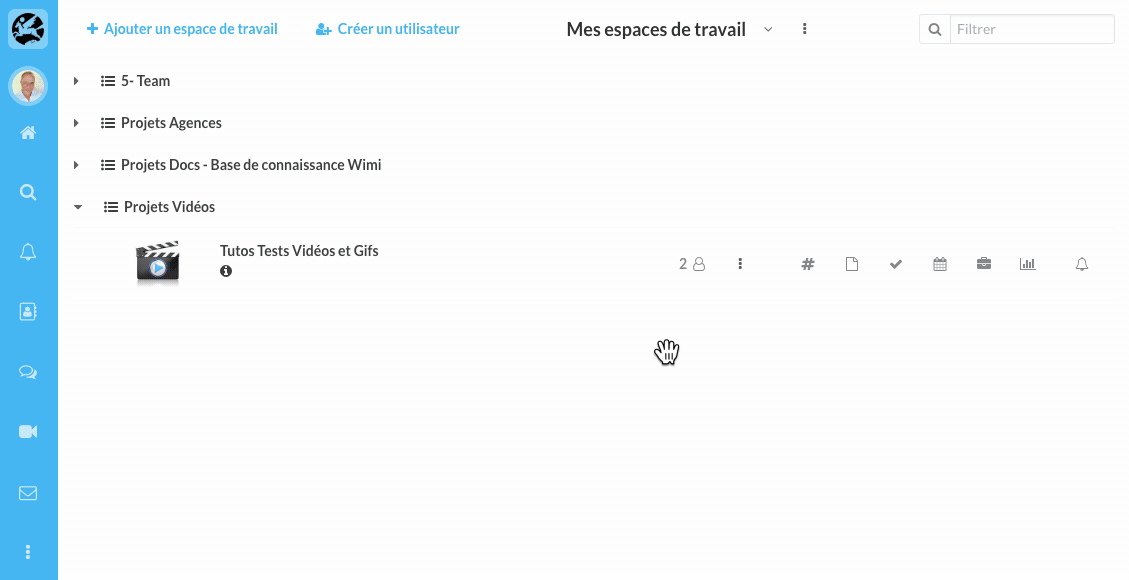
How to import a complete file into Wimi?
Go to the Document module into which you want to import a folder.
Import your file into Wimi by drag and drop
- Drag the folder to import from your computer into the document module window.
- Or click on Import a folder from Wimi interface.
Wimi informs you of the success of the import of each imported file and sub-folder.
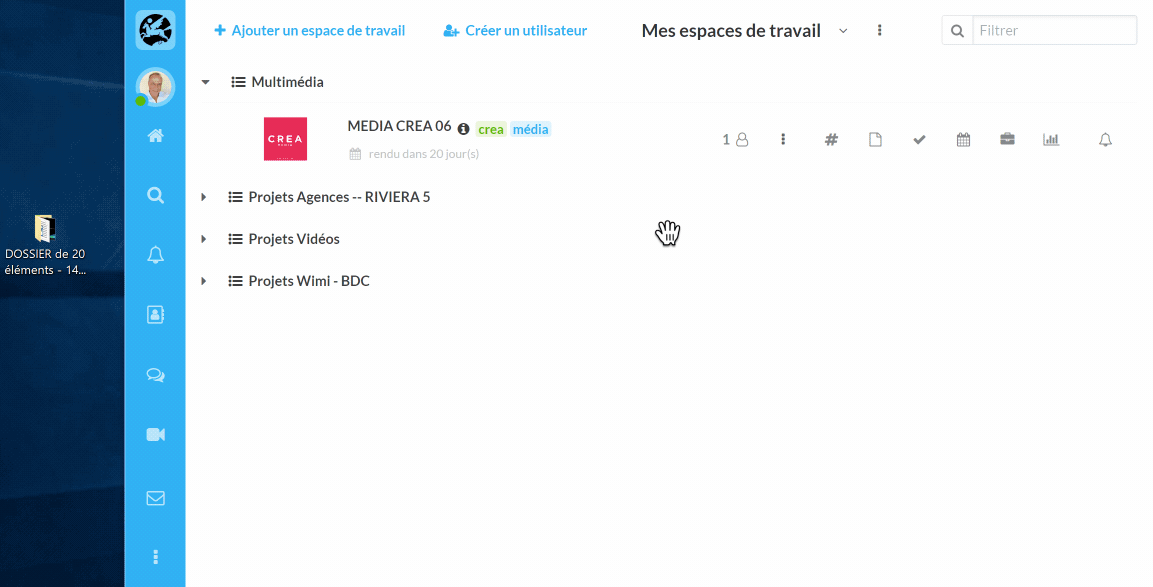
Note: if you are on MacOS, you will most likely see the notification below when importing.
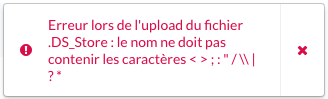
Don't worry, the .DS_Store files are hidden files found on MacOS (equivalent to Thumbs.db on Windows). They appear when copied to a different operating system. Please note that they will not interfere with the downloading of your other files.
How to edit files via Wimi Drive or Google?
How to edit Wimi files with Wimi Drive?
- Click on the Options (...) of the element, then click on Open file (via Wimi Drive).
- The file opens with the dedicated software installed on your computer.
- Edit your document as you wish and save it.
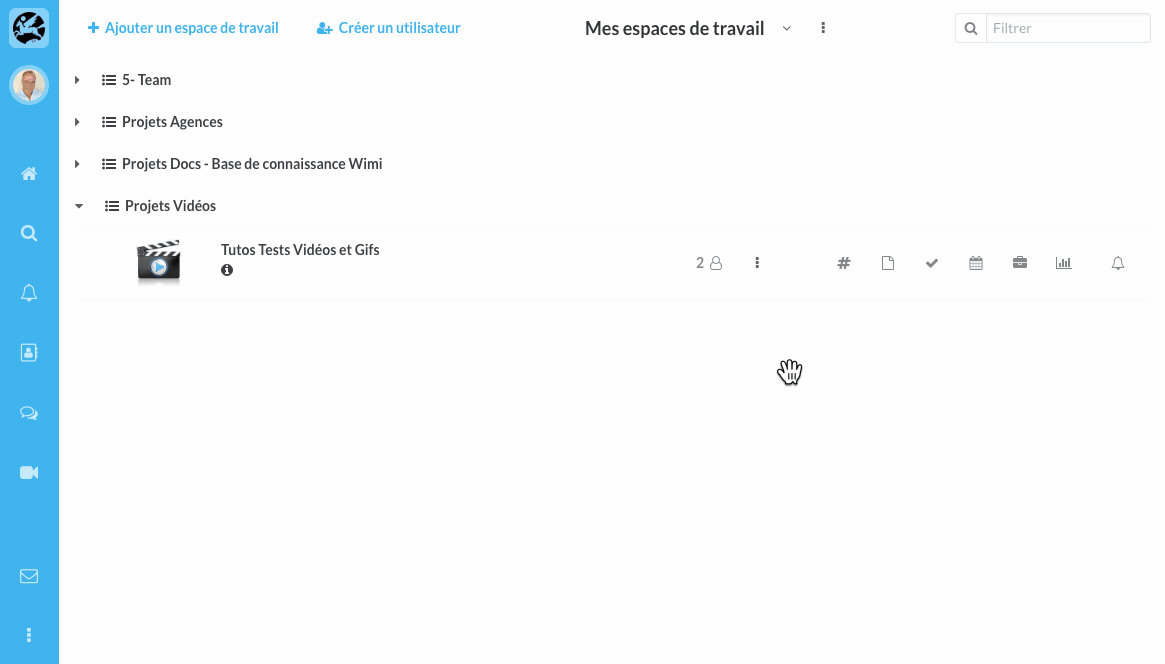
Wimi Drive creates a new file version, without overwriting the original version!
How to edit Wimi files with Google?
- Click on the Options (...) of the element, then select "edit via Google".
- Connect to your Google account, the editor opens your file.
- Edit your document then save it, and exit Google.
- Wimi will create a new version of the file, without overwriting the original version!
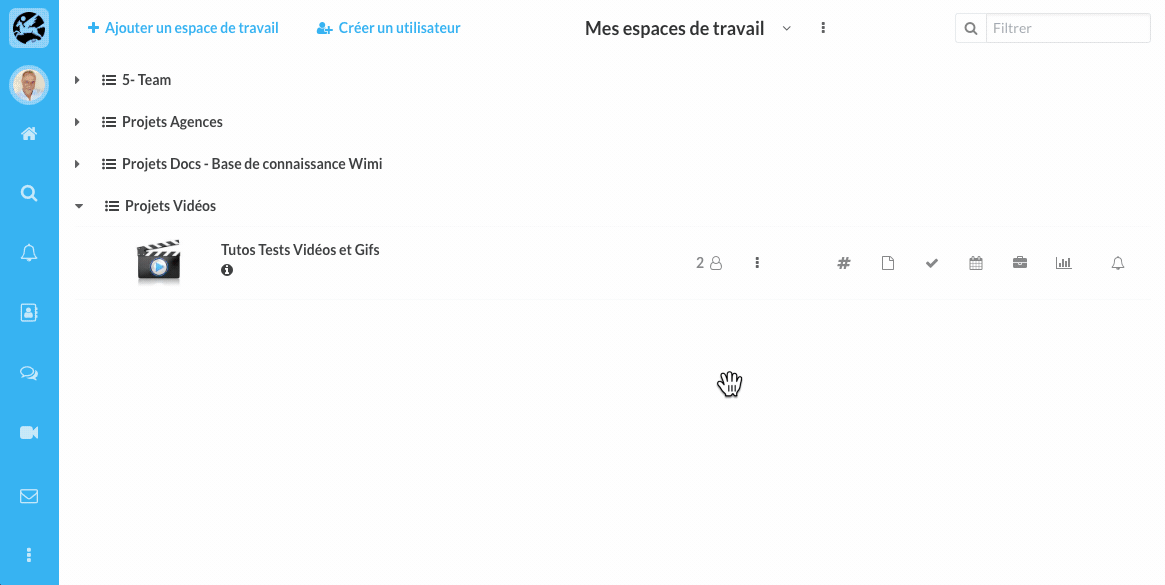
At any time you can restore the original version by clicking on the 2 rotary arrows of the original file.
How to add a Description and Tags to your files
NB: you can add tags or descriptions to your files to find them more easily in your workspace.
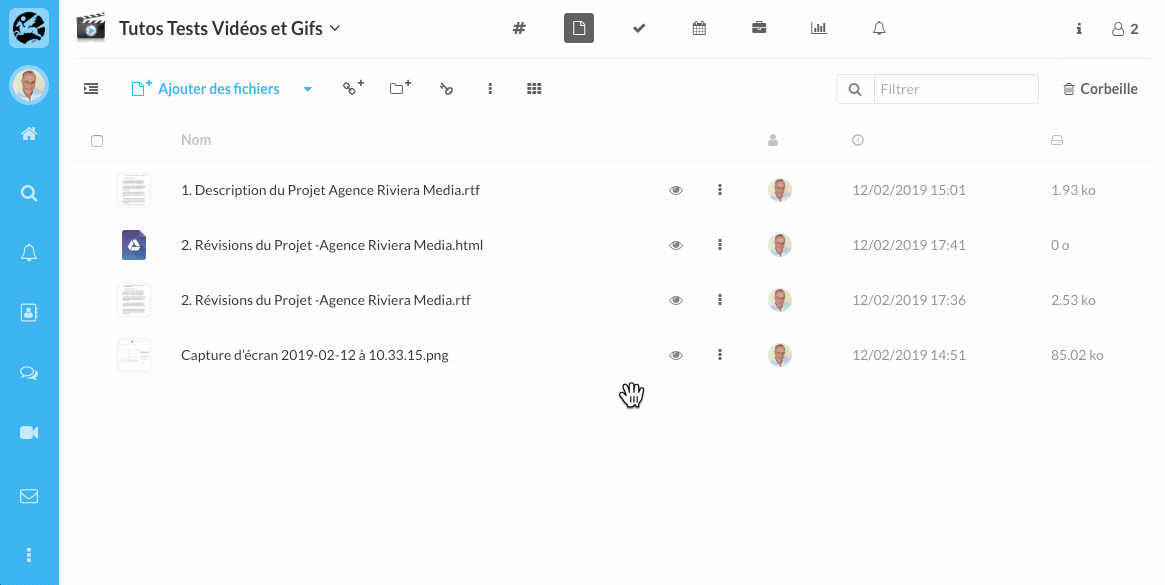
List of possible actions and options on files from Wimi
You have many possible actions and options to act on Wimi files.
- i: detailed file information (opens the Details panel on the right).
- Comments allows comments to be made on the file.
- Share allows you to share the file with participants outside of your organization.
- Adding Tags makes it easier to find your files by typing them in the filter field.
- Lock, prevents the creation of a new version as it cannot be uploaded.
- Validation request requires the agreement of a manager on the file to be validated.
- Opening the file (via Wimi Drive) allows you to edit the file via the user's computer.
- Edit via Google allows you to edit the file via Google online services.
- Add version allows you to add a new version of the same document.
- Move or copy to... allows you to carry out these actions towards folders or workspaces.
- Rename allows you to rename the file.
- Download allows you to have the file on your computer once downloaded.
- Delete allows you to put the file (which can be restored) in the trash.
- Description allows you to describe the document more precisely than Tags.
- URL provides the url of the file for document sharing purposes.
- File versioning allows you to see the number of versions of the file.
- History allows you to view the status and history of a file.