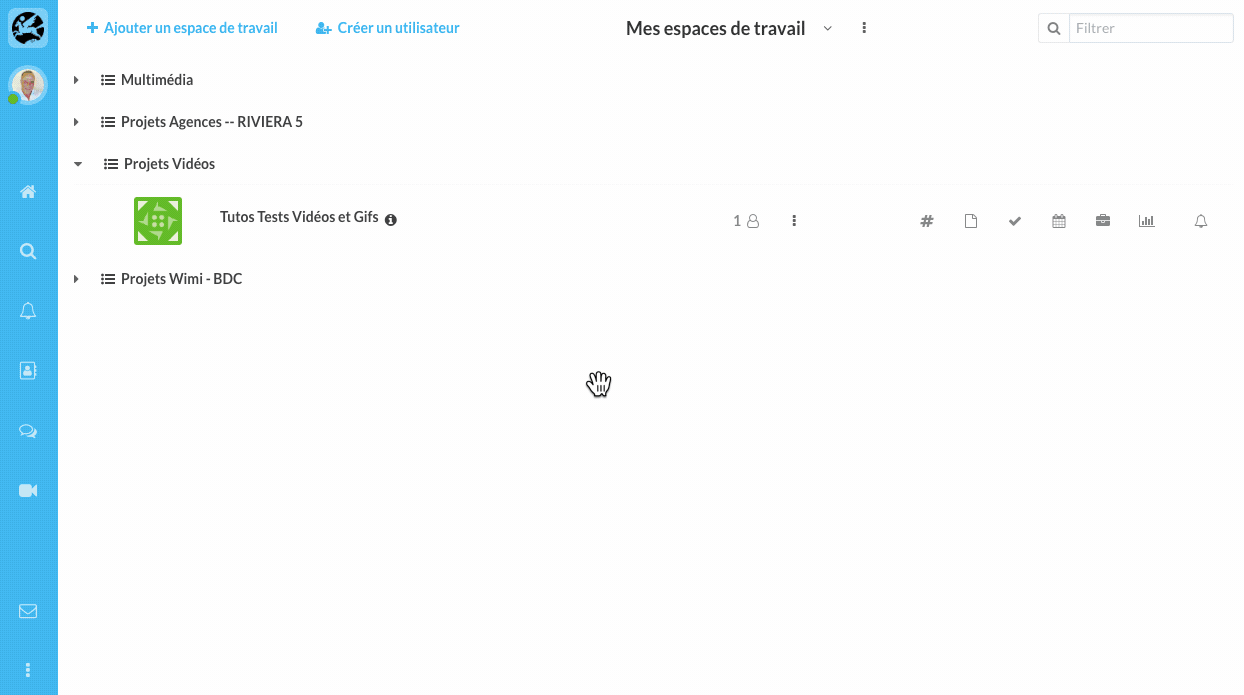Learn how to add, edit, or delete a comment on a task.
Table of content
How to comment on a task in Wimi?
- Click on the task you want to comment on.
- Click the Comments tab.
- Enter your comment in the displayed field.
- Press the Enter key to confirm.
Above the comment, you will find the name of the participant, the date and time of publication.
NB: when a task is commented, a balloon is displayed in the frame of the task. A simple click on it will allow you to go directly to the comments.
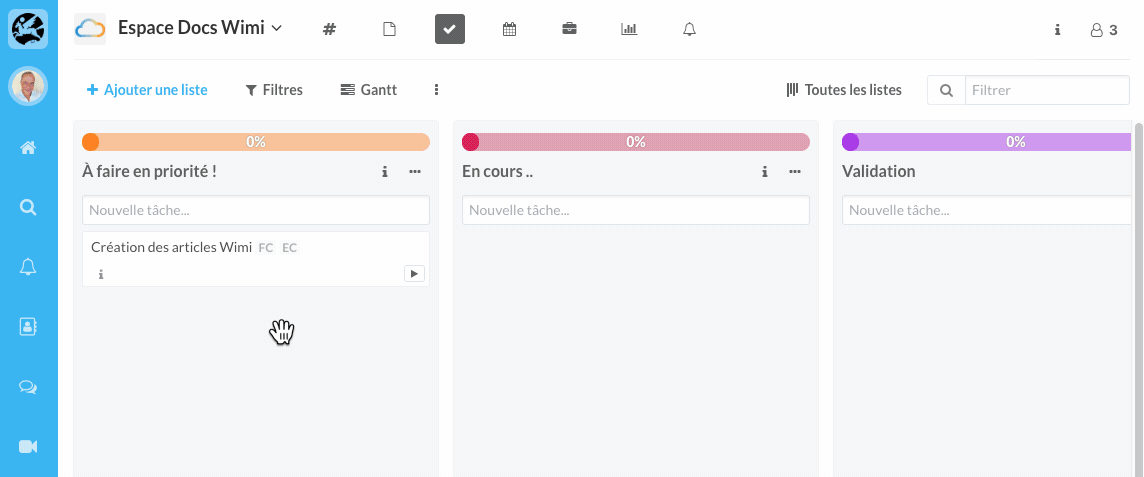
How to modify the comment of a task?
- Click the task comment bubble.
- Place your mouse on the left at the beginning of the comment.
- Click on the "Pencil" (Edit) and modify the comment.
- Press the Enter key to confirm.
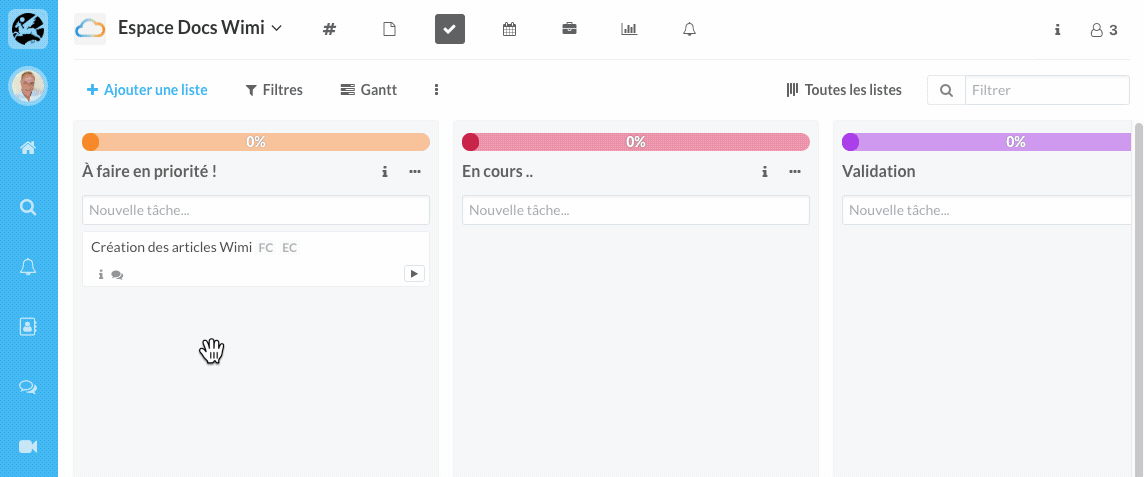
How do I delete a task comment?
The procedure is similar to modifying a comment (see above). Just click on the Delete icon.
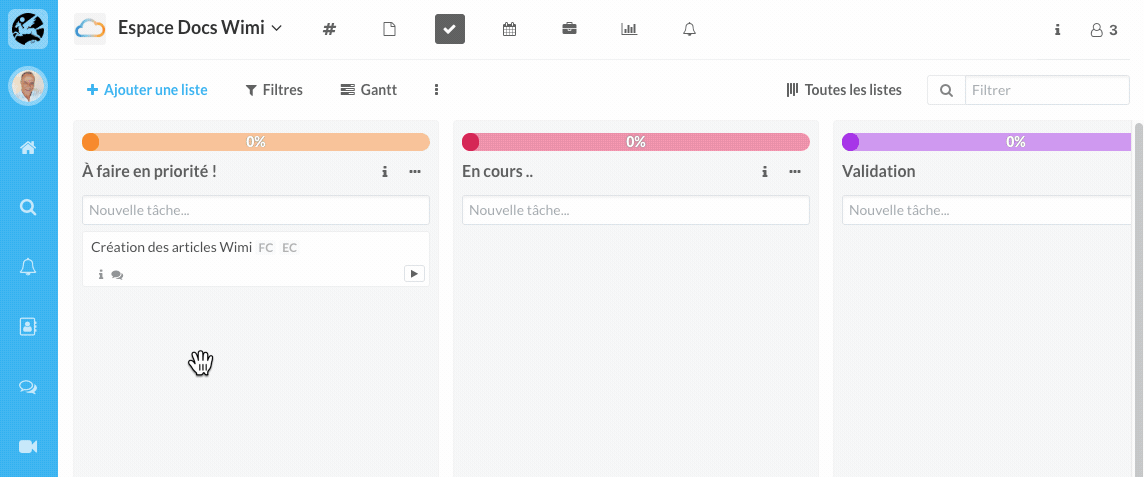
Comment on a refused task
When you refuse a task, a pop-up is displayed to enter a comment explaining the refusal.
The task performer will receive a notification with the comment from the task manager.