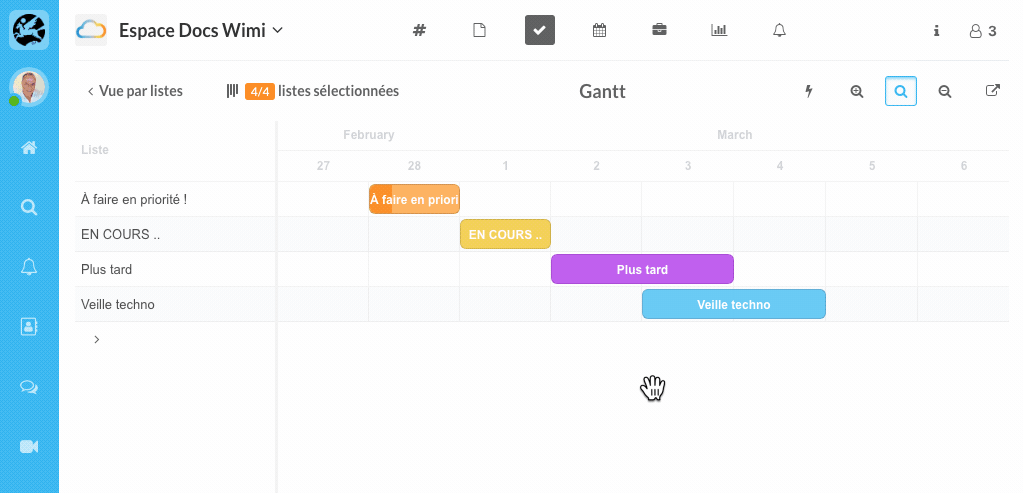Learn how to display or edit a task list in the Gantt view.
Table of content
- How do you display only the task lists you want in the Gantt view?
- How to reorder your task lists in Wimi's Gantt view?
- How to move your task lists in Wimi's Gantt view?
- How to extend or reduce the duration of your task lists in Wimi's Gantt view?
- How to enlarge or reduce the visibility of your lists in Wimi's Gantt view?
To view or modify a task list in the Gantt view, go to the Tasks module.
- Click on Gantt (the 3rd button after + Add a list> Filters> Gantt).
- Click on the list of your choice.
- Change the name of the list.
- Visualize the progress of tasks.
- Change the start and end date.
- Visualize the participants and their respective progress.
- View the dependencies present.
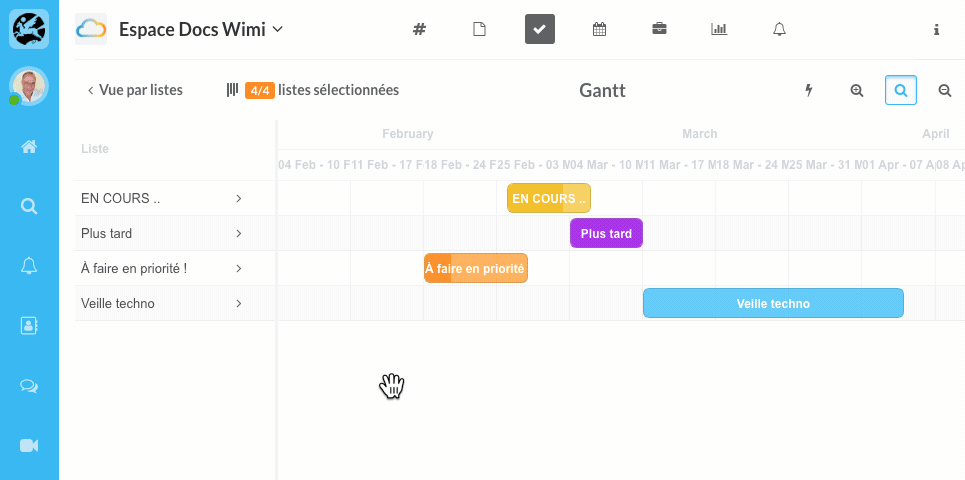
How do you display only the task lists you want in the Gantt view?
- Click on the Gantt button.
- Click on x/x selected lists, then uncheck the lists that you do not want to be displayed in the Gantt.
- Click Confirm.
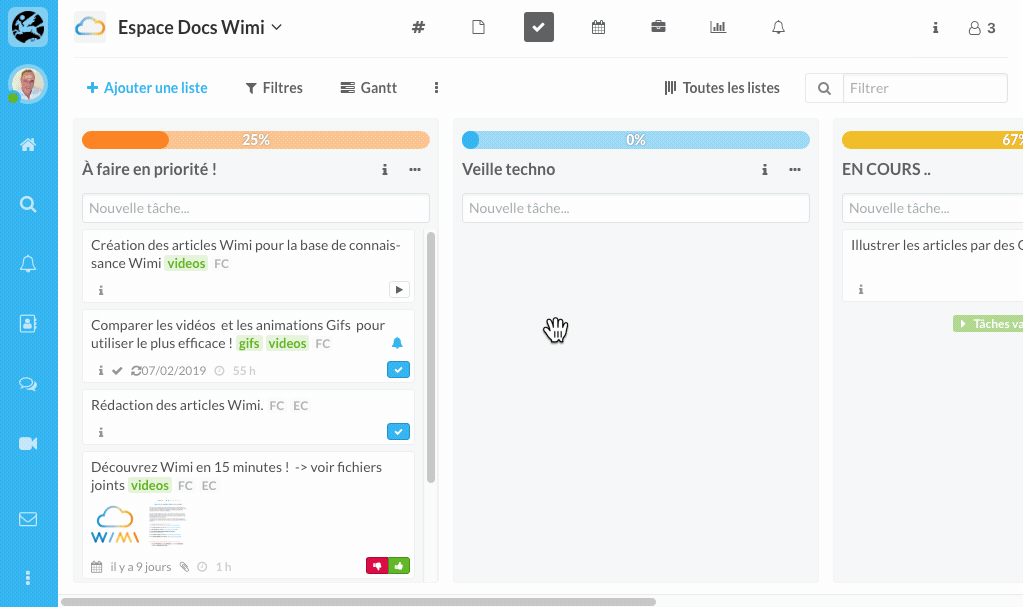
How to reorder your task lists in Wimi's Gantt view?
- Click on the name of a task list.
- Hold down your mouse, drag the list up or down and release.
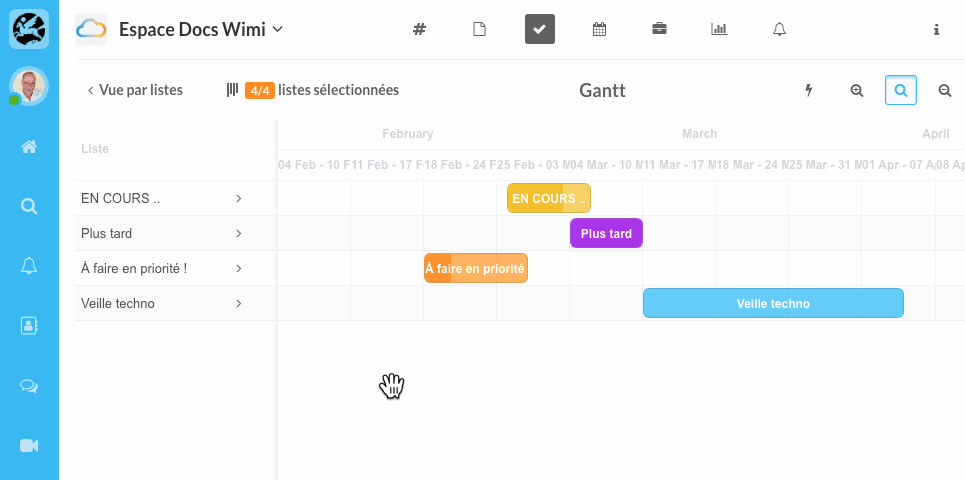
How to move your task lists in Wimi's Gantt view?
- Click on the block of a task list whilst holding down the mouse.
- Drag the block where you want it, to the right or to the left, and then release.
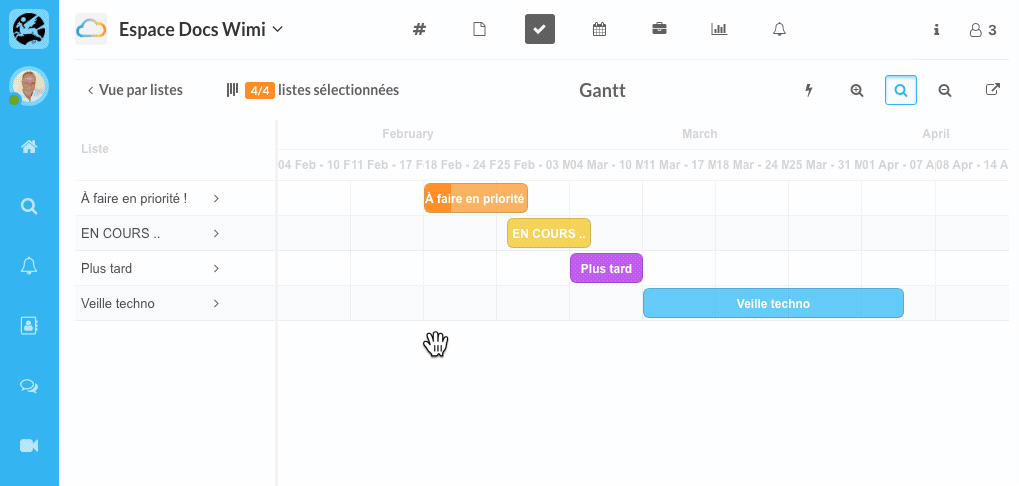
How to extend or reduce the duration of your task lists in Wimi's Gantt view?
- Place your mouse at the beginning or end of a block, until a black arrow appears.
- Click-and-drag your mouse left or right to lengthen or shorten the duration of a task list.
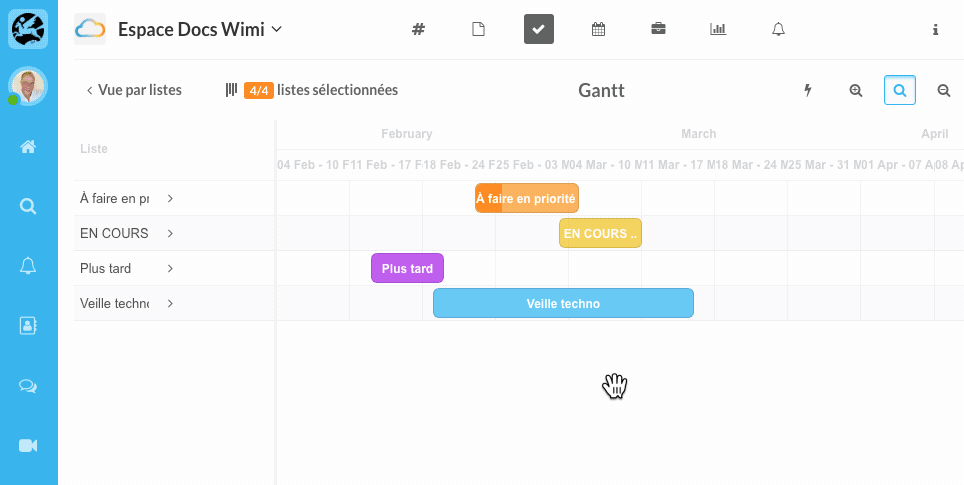
How to enlarge or reduce the visibility of your lists in Wimi's Gantt view?
- Click once or twice on the Magnifying glass (pictogram located to the right of the Gantt title).
- Use the Zoom in or Zoom out pictograms to enlarge or reduce the display.