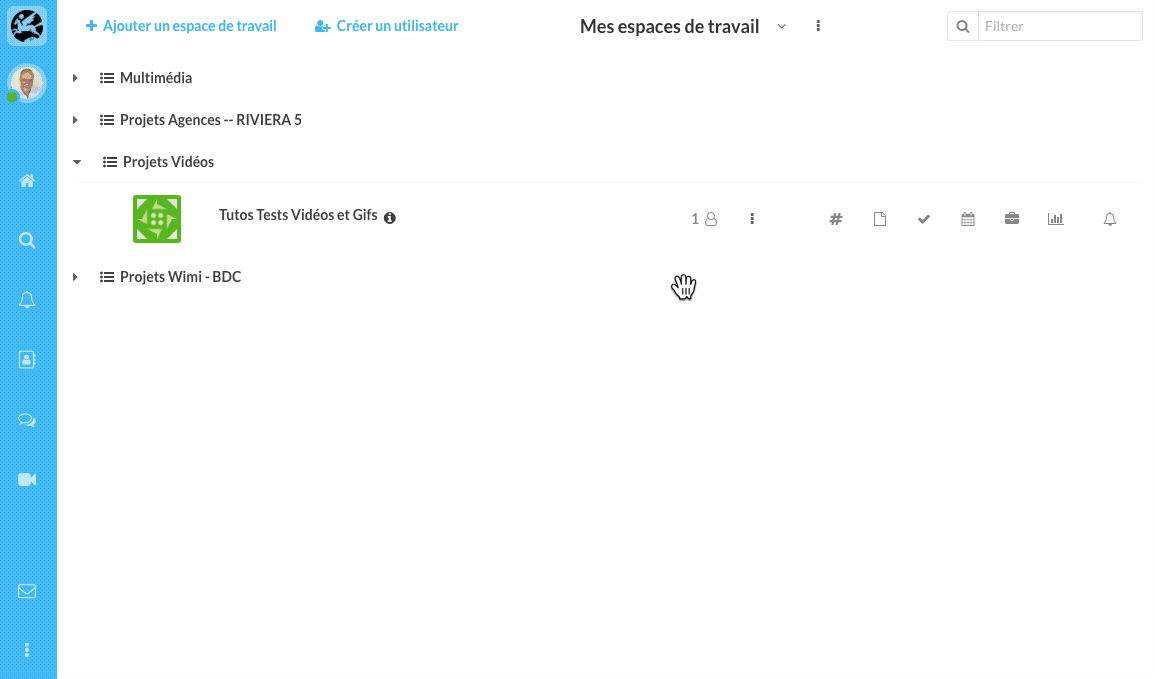Discover how to filter the events displayed on your calendar from the view "My calendar" or from a specific workspace.
Table of content
How to filter the events of a calendar within a workspace?
Go to the calendar module of a workspace.
- Click on the 3 points (to the right of "Add an event").
- Check the options of your choice.
Displaying events within the calendar of a workspace
In a workspace, the Calendar module has the following display options:
- My events (checked by default): the events to which you are participating in the workspace.
- My tasks (checked by default): the tasks you are in charge of in the workspace.
- Meetings (checked by default): the meetings in which you are taking part in the workspace.
- Other user's events: the events of the workspace to which you are not participating.
- Display events without users (checked by default): the events of the workspace in which there is no participant.
- Other tasks: the tasks of the workspace you are not in charge with.
- Display participants' constraints: the events of other workspaces to which collaborators of your workspace are participating.
How to filter events in the view "My calendar"
In order to filter events on your calendar, move your mouse over your profile picture or your initials, in the navigation bar on the left.
- Click on My calendar.
- Check the workspaces and the calendars of collaborators of whom you want to display events in your calendar.
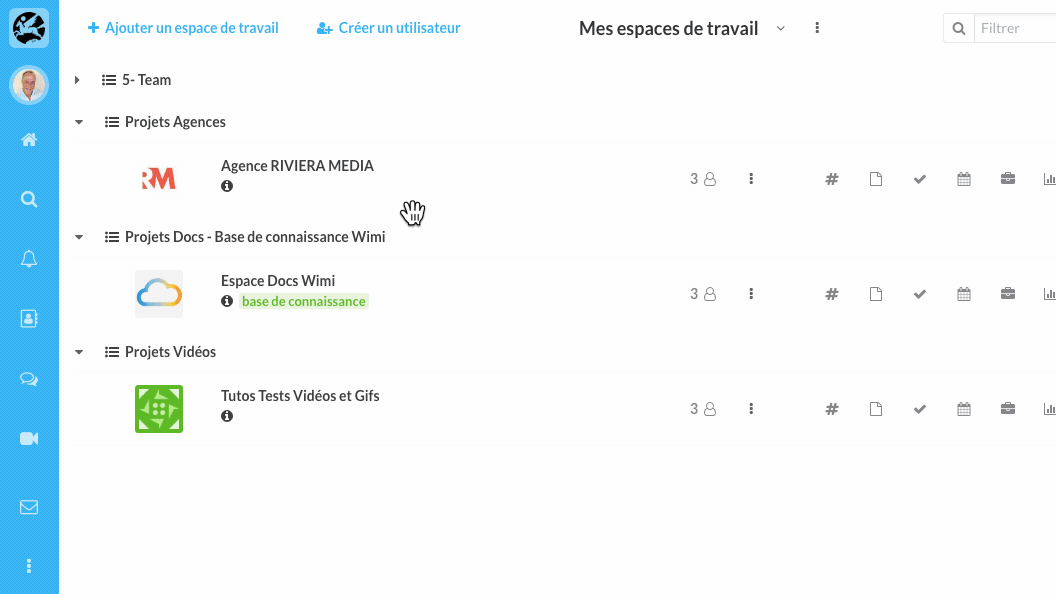
Displaying events from the view "My calendar"
Your view My calendar gathers all the events of workspaces and has the following display options:
- My events (checked by default): the events to which you are participating in the selected workspaces.
- My tasks (checked by default): the tasks you are in charge of in the selected workspaces.
- Meetings (checked by default): the meetings in which you are taking part in the selected workspaces.
- Display events without users (checked by default): the events of the selected workspaces in which there is no participant.
- Other tasks: the tasks of the selected workspaces you are not in charge with.
From this view, it is possible to select one or more workspaces and calendars of collaborators.
How to move the "day" separator in Wimi calendar?
- Move your mouse over the horizontal separator (the second light-grey horizontal bar).
- Hold down your mouse and drag it up or down.