Learn how to import and export users in Wimi.
Table of content
How to import users into Wimi?
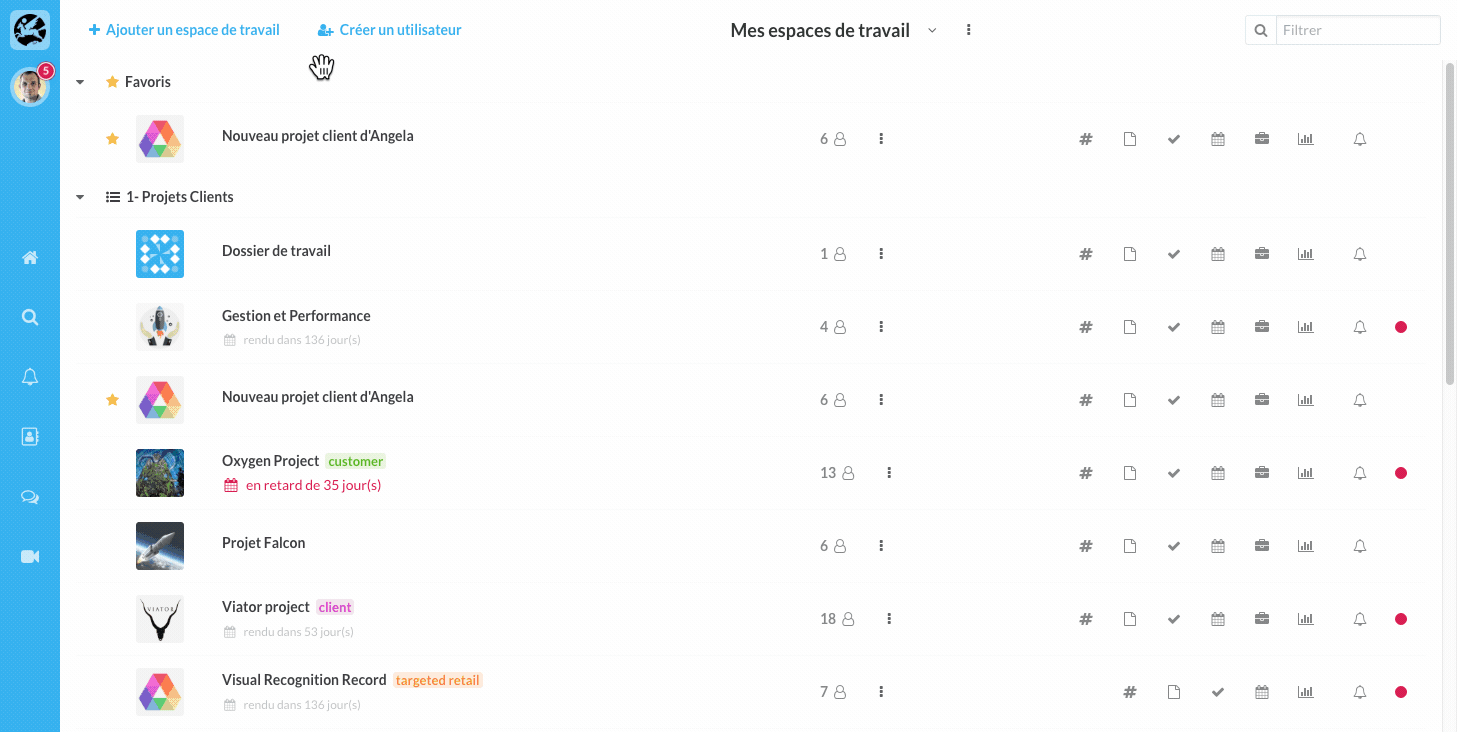
Go to Wimi preferences then click on Users.
- Click on the gear at the top right of your screen.
- Click Import and select your file. (If necessary you can download the import model at your disposal under the selection button)
- Click Open, then click Import.
Do not forget to activate your users so that they can connect. There are two ways to do this:
- Check the box in front of their name and at the top of your screen then click Activate or,
- Click the user name, then click Activate (Actions section).
How to export your Wimi users?
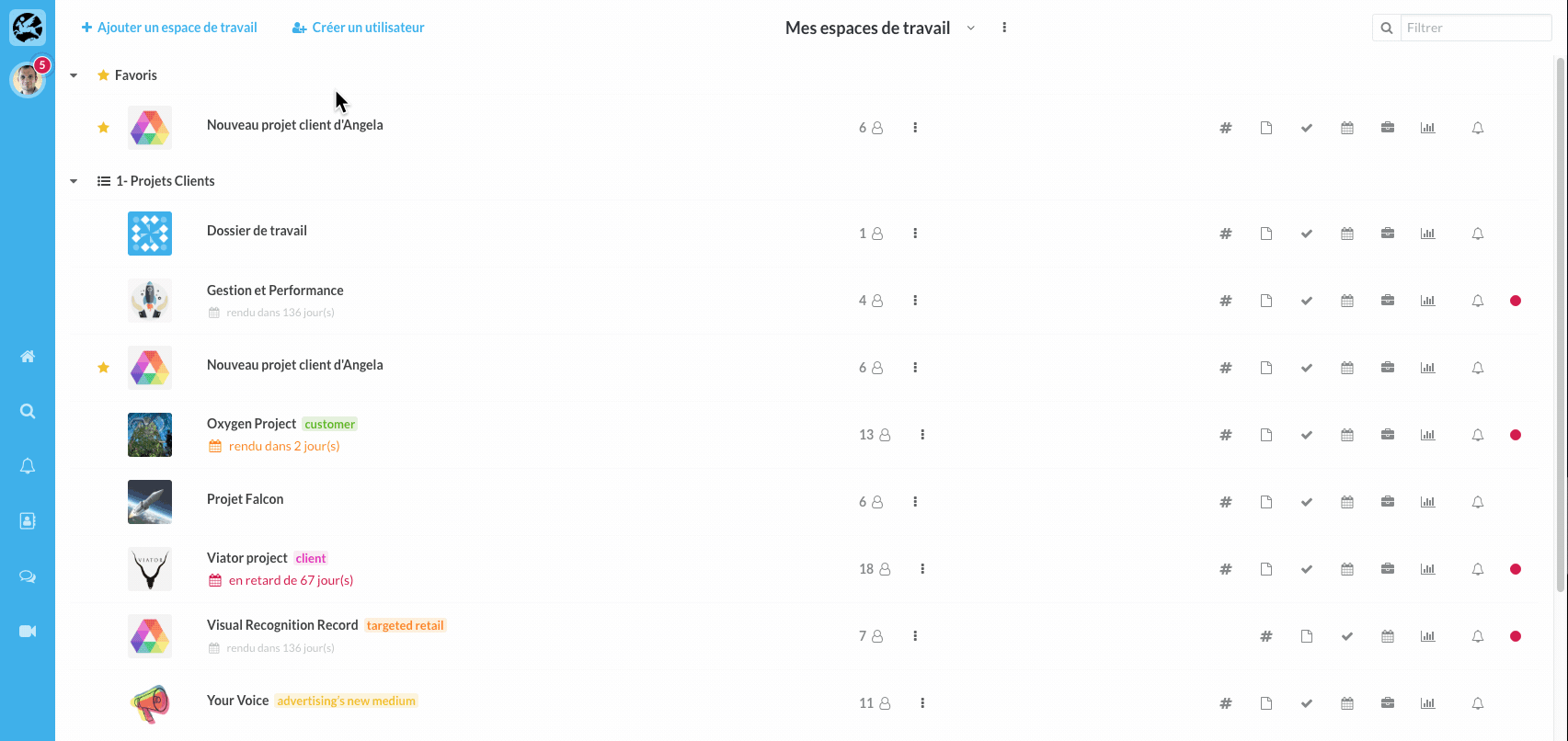
Go to Wimi preferences, click on Users.
- Click on the gear in the top right of your screen.
- Click on Export.
- Name your file and click Export.
How to export the access rights of your users?
- Click on the cogwheel located at the top right of your screen (after the Filter field).
- Click on Export access rights then on Export.
