Learn how to install and configure Wimi Backup.
Table of content
Wimi Backup is software that backs up all of your Wimi's files. The backup is done on your computer or on a server, with the exception of file versions and archived files.
Wimi Backup works on Windows
Wimi Backup only works on Windows 7 minimum or Windows Server. If you are on Mac OS, you have the integrated Apple backup solution, Time Machine.
Downloading Wimi Backup
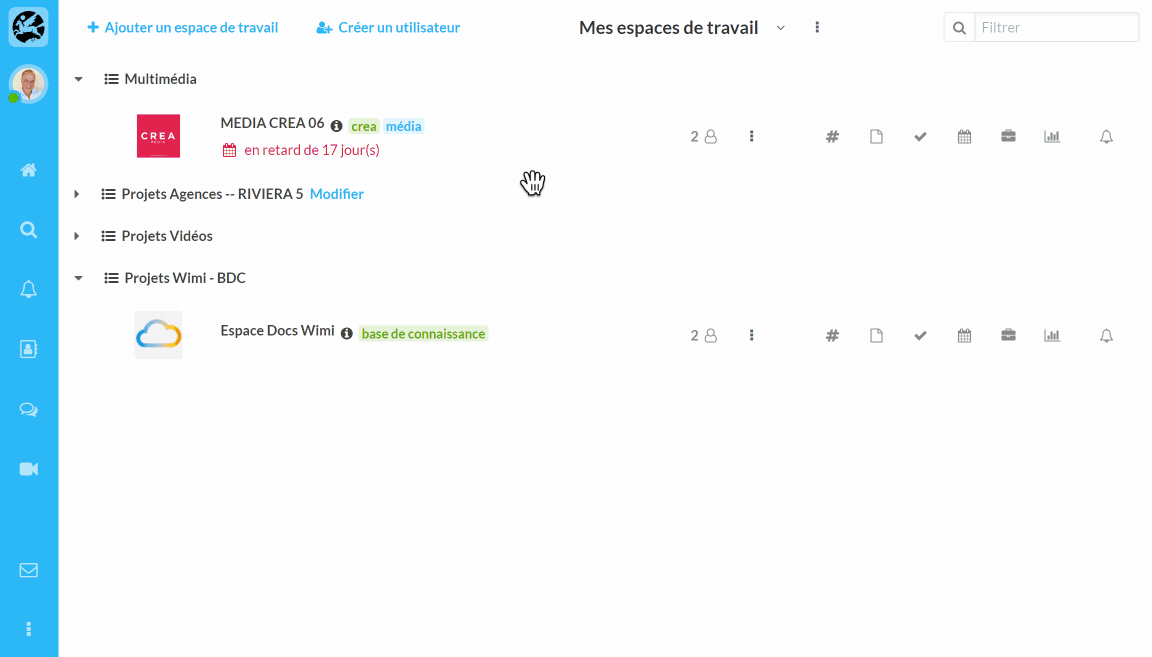
Go to your Wimi account.
- Click the preferences gear and then click My Account.
- Click on Wimi Backup for Windows to download the application (Backup section).
- Click Generate Password and write it down (you will be asked for it during installation).
Installation of Wimi Backup
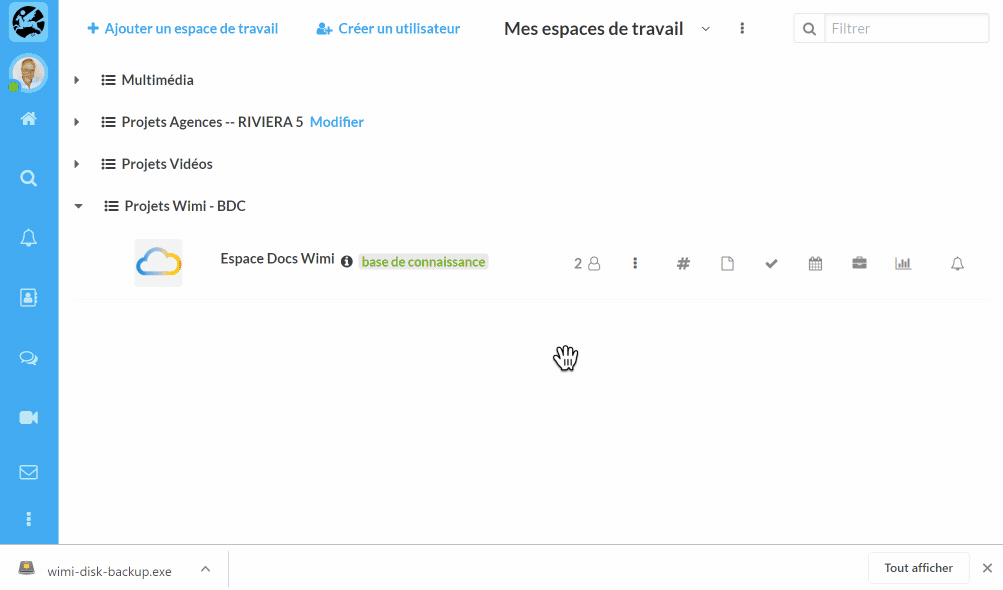
- Double-click on the downloaded file to start its installation.
- Click YES to authorize the installation of Wimi Disk Backup.
- Click Next and let Windows choose the installation folder, click Next.
- Click Next one last time to start the installation.
How to configure Wimi Backup with your Wimi account?
As soon as Wimi Backup is installed, a window appears to configure it with your Wimi account.
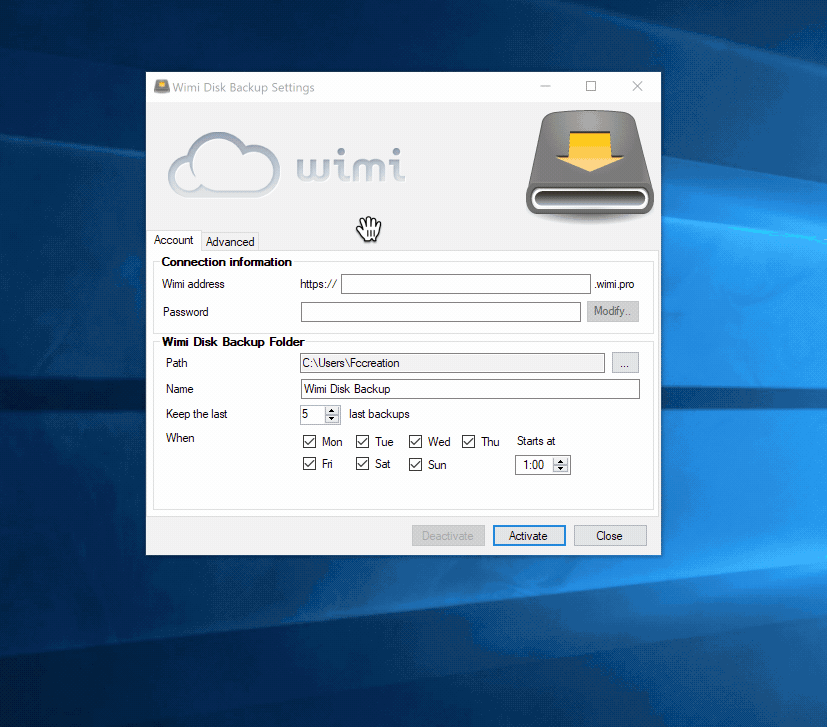
In the Account tab
- Enter the name of your Wimi account in the Wimi Address field.
- Enter the unique password generated online in the Password field.
- The creation path of the backup folder.
- The folder name of the proposed Wimi Disk Backup backup folder.
- Define the number of backups to save.
- Select the days of the week and times when the records will be created.
In the Advanced tab
- Select the language of your choice.
- Click on Activate to validate your information.
Wimi Disk Backup opens the backup folder in a Windows window and starts backing up your Wimi.
The Wimi Disk Backup icon in the Windows taskbar displays a blue dot with a white rotating arrow indicating that the backup is in progress.
How to see the status of Wimi Disk Backup?
- Click on the Wimi Disk Backup icon located in the task bar.
- The first line of the contextual menu displays: Synchronizes xxx with xxx elements.
- When the synchronization is complete, the Wimi Disk Backup icon displays a green dot.
How to access the folders and files of Wimi Disk Backup?
- Quit and relaunch Wimi Disk Backup
- Click on the Wimi Disk Backup icon and click on Open Wimi Disk Backup folder.
- You will then see all the category folders of the saved workspaces.
NB: when Wimi Disk Backup is launched, this window may appear.
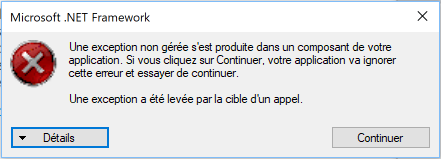
- Click Continue.
The current version of Wimi Backup (version 3.9.6.0) is deprecated. We will offer an update and fixes in the first half of 2021.
